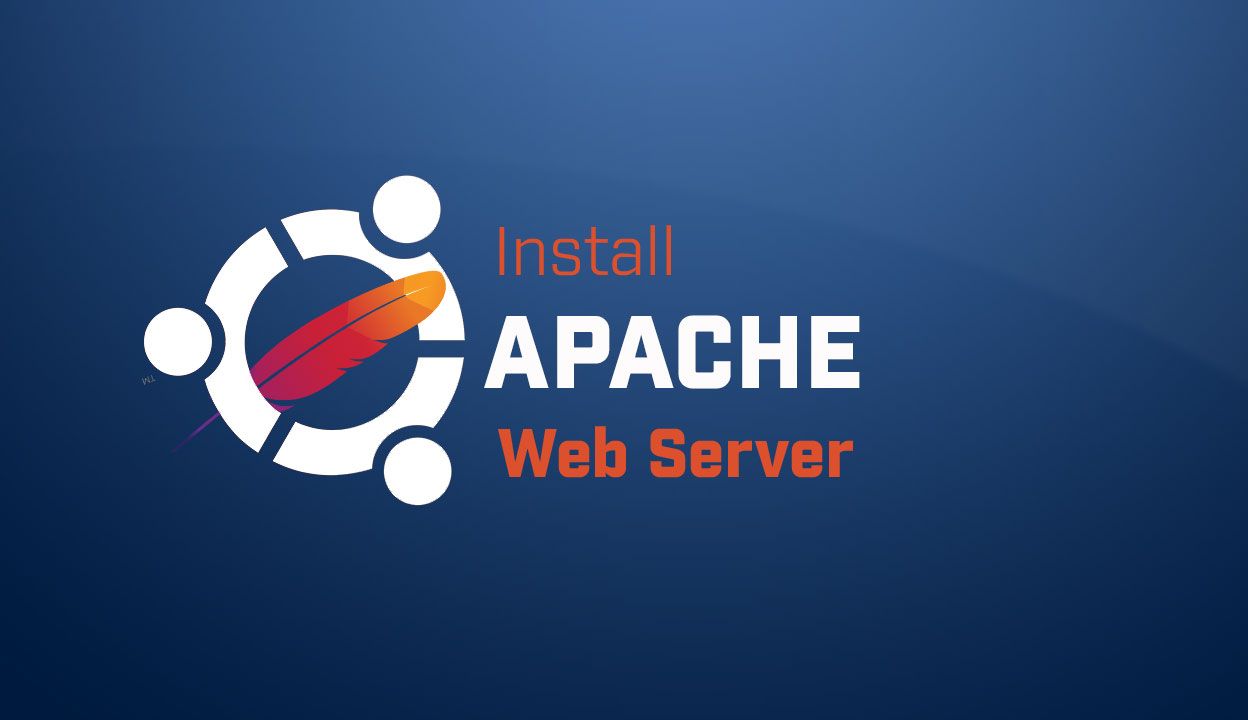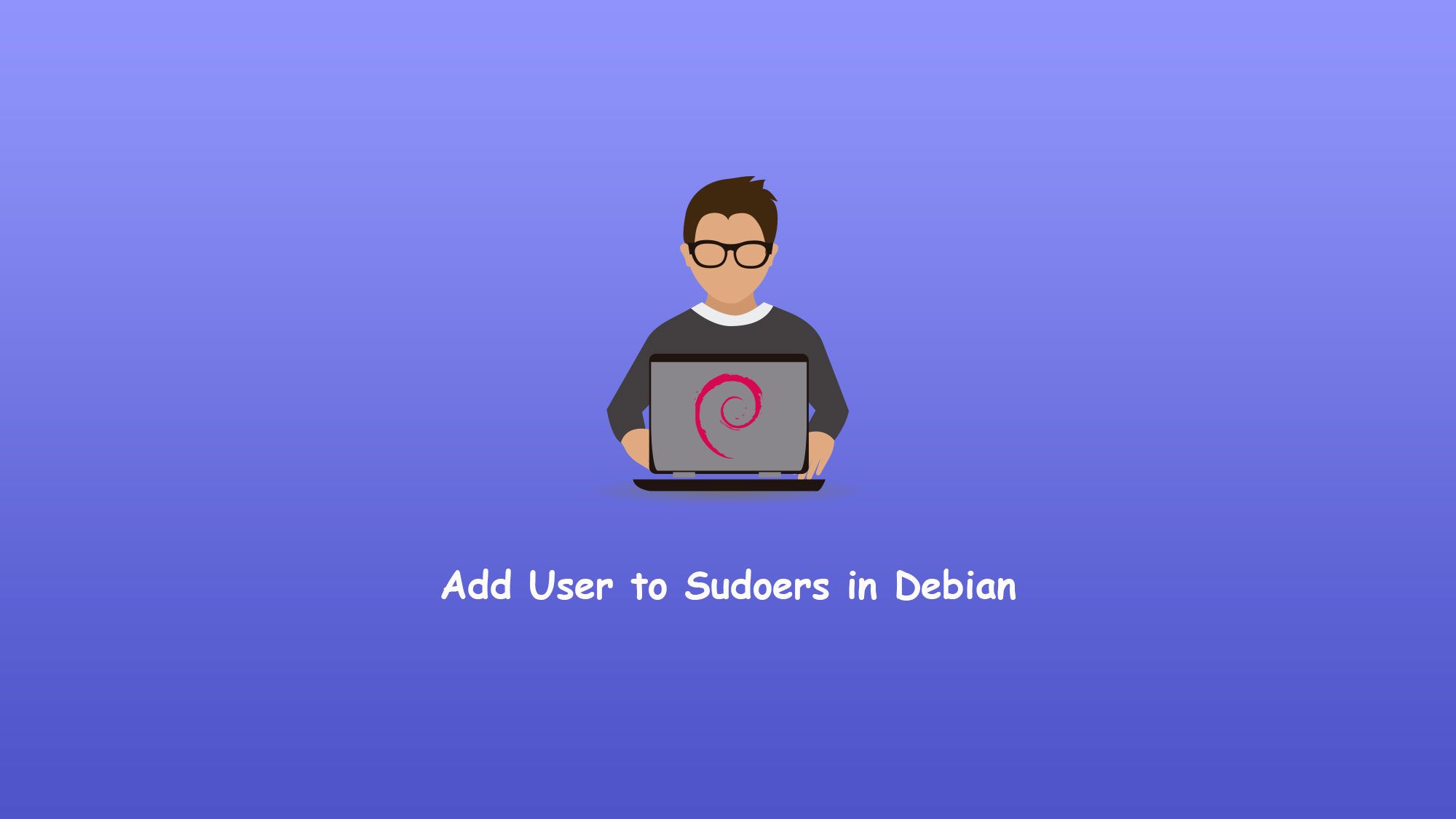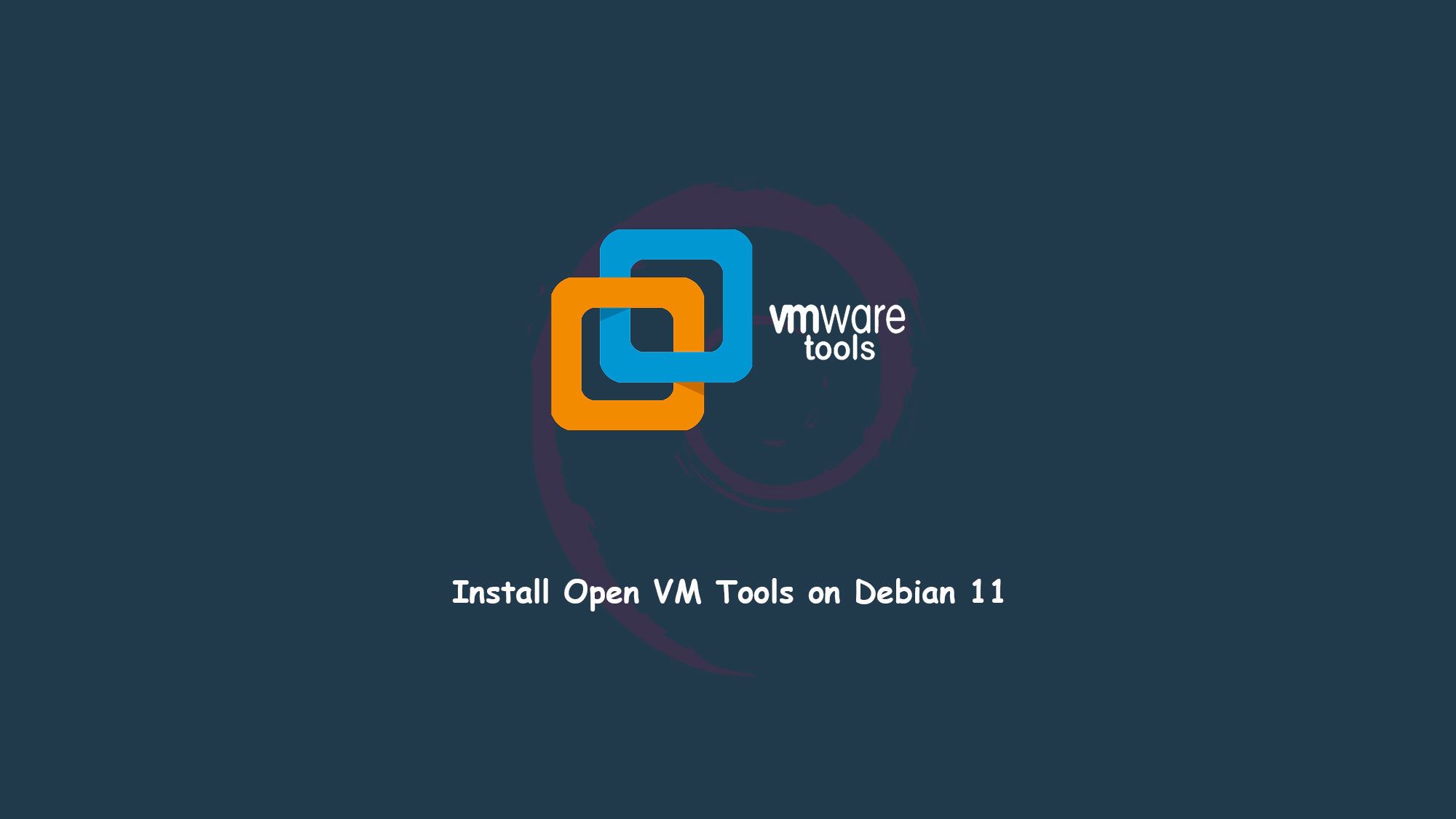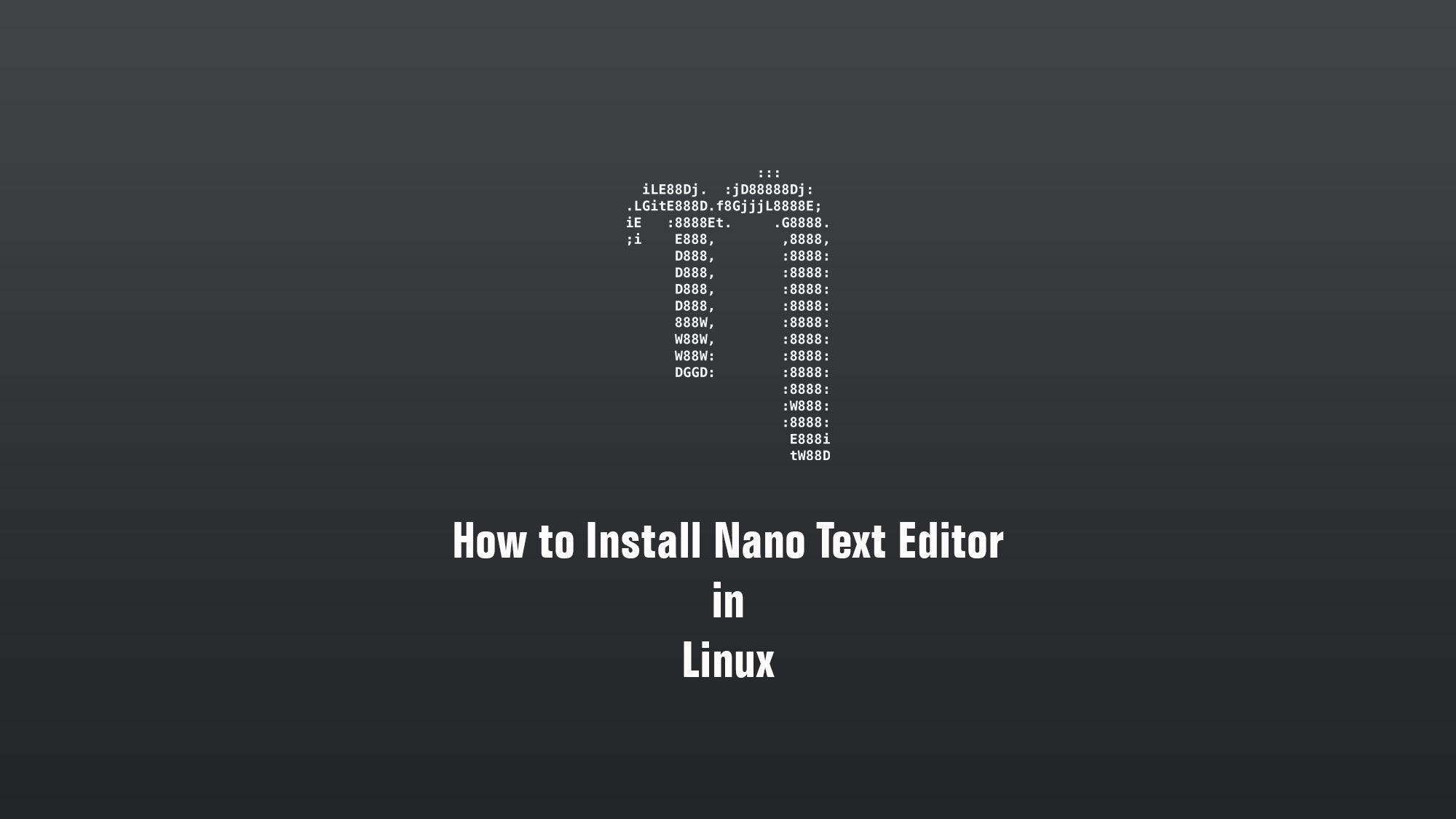In this article, we are going to learn how to install Debian 11. The latest version of the Debian operating system for desktop PCs and laptops, Debian 11 comes with new security and maintenance updates.
System Requirements
- 2 GHz dual-core processor
- 4 GB RAM (system memory)
- 25 GB of hard-drive space (or USB stick, memory card, or external drive but see Live CD for an alternative approach)
- VGA capable of 1024 x 768 screen resolution
- Either a CD/DVD drive or a USB port for the installer media
- Internet access is helpful [optional]
Download the Debian
So first of all you have to download Debian 11 from the official website. It depends on you whether you want to download the minimal version full version of the Debian ISO image.
Make Bootable USB Drive
After downloading the ISO image of Debian 11, you have to make a bootable USB drive. So you can install Debian 11 on your laptop/PC. So you can make the bootable drive using third-party applications or you can also make it by the terminal in the Linux distro.
Third-party Applications
- Rufus [Download from here]
- balenaEtcher or many more. [Download from here]
Install Debian 11
So first of all boot your bootable USB or flash drive in your system. There are many ways to boot your USB drive as the first boot device. You have to change some settings in BIOS. After booting your USB drive you will get the welcome window.
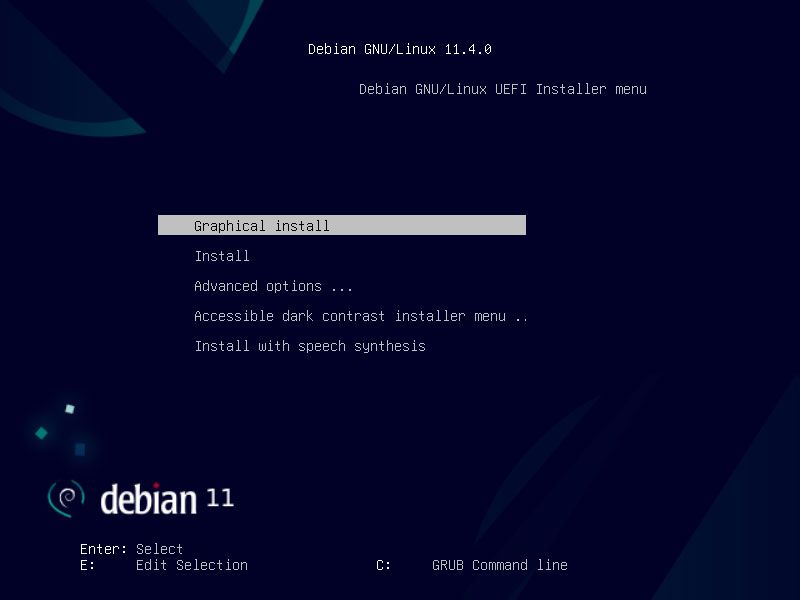
Here you have to choose the way you install Debian in your system. Here I choose Graphical Install.
Select Language
Here you have to choose the Language. The selected language will also be the default language for the installed system.
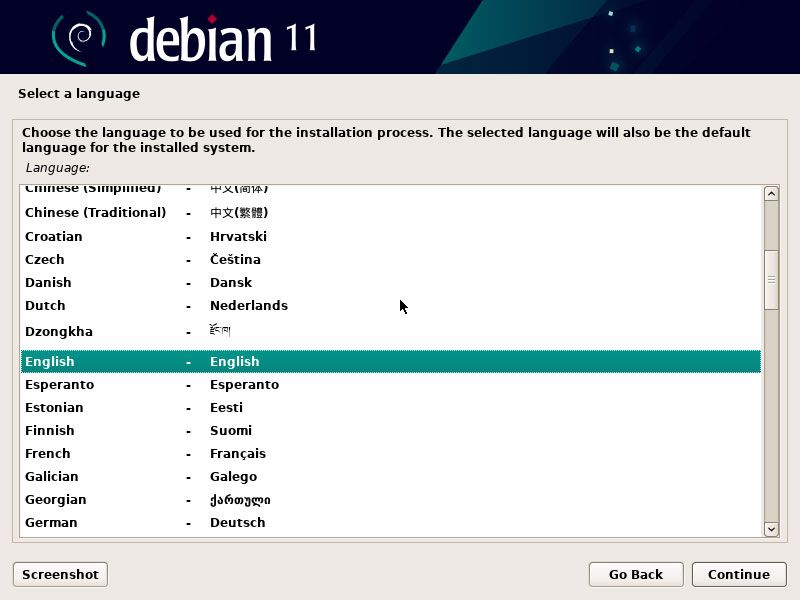
Select Location
Now you have to select your location to set your time zone. Choose other if your location is not listed.
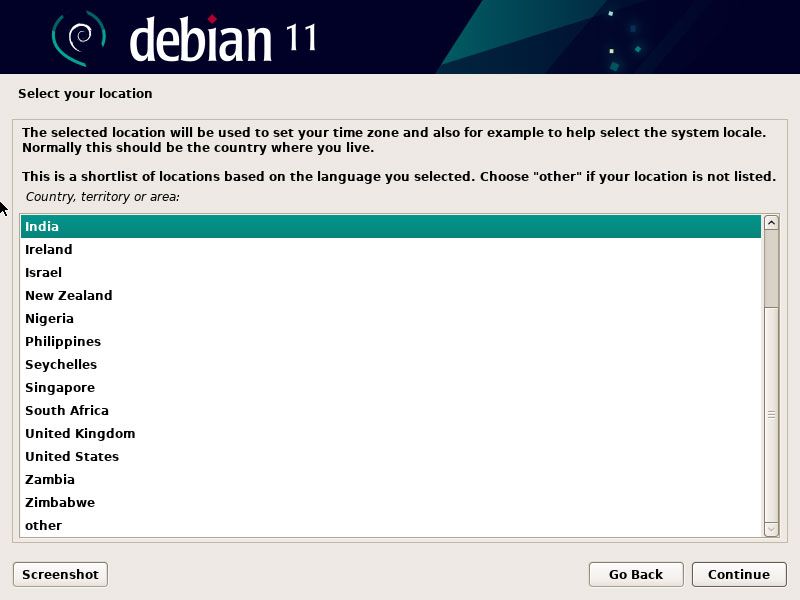
Configure the Keyboard
Now you have to configure your keyboard layout. The default one is American English.
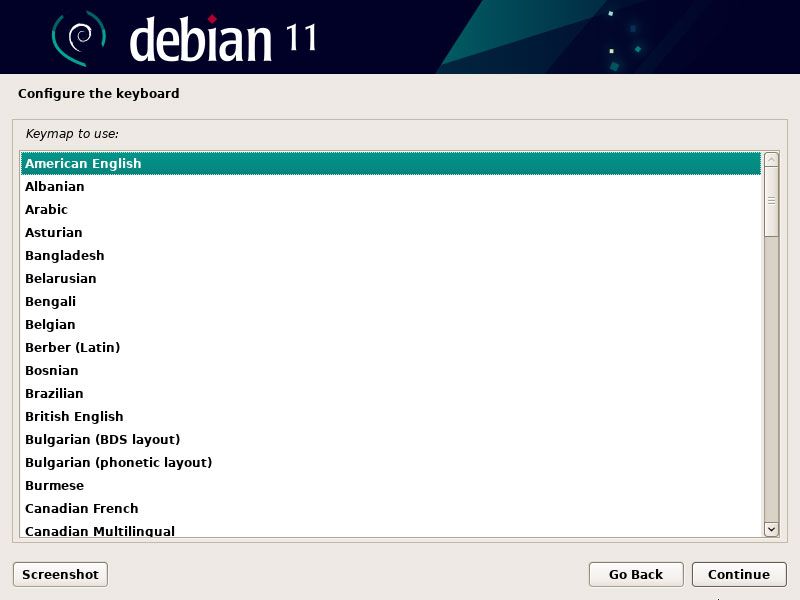
Configure the Network
If you are using the internet on your system then you will not get this windows. But if you are not using the internet then you have to simply click on Continue.
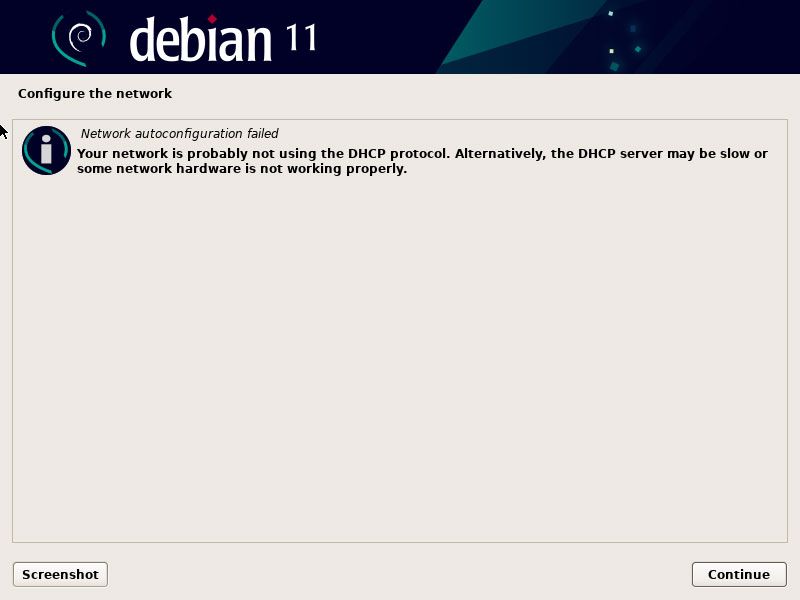
Now here you have to choose the last option Do not configure the network at this time and then click on Continue.
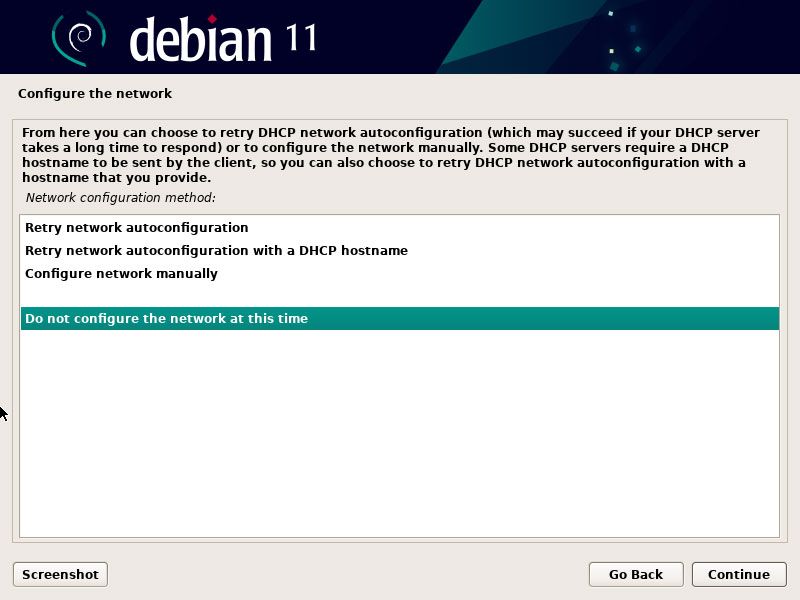
Set hostname
Now enter the hostname for your system.
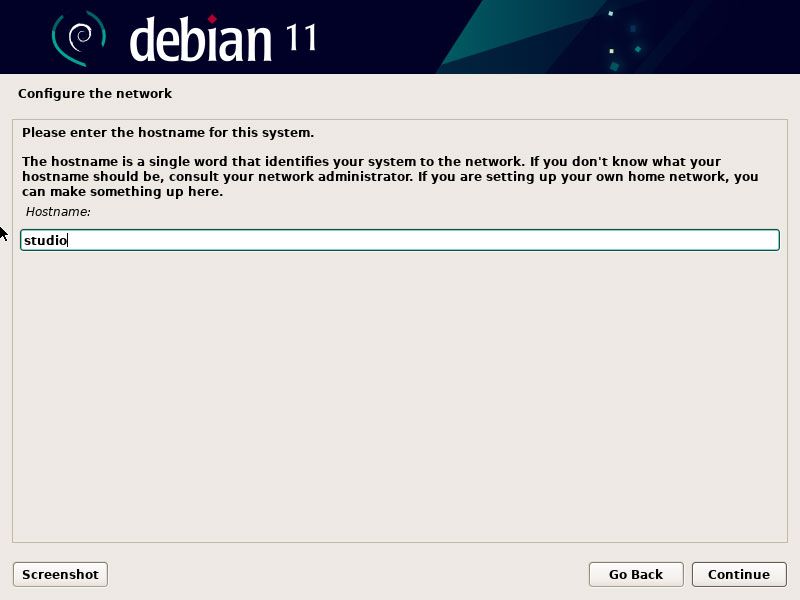
Set the root Password
You need to set the password for the root, the system administrative account. A good password will contain, the mixture of letters, numbers, and special characters.
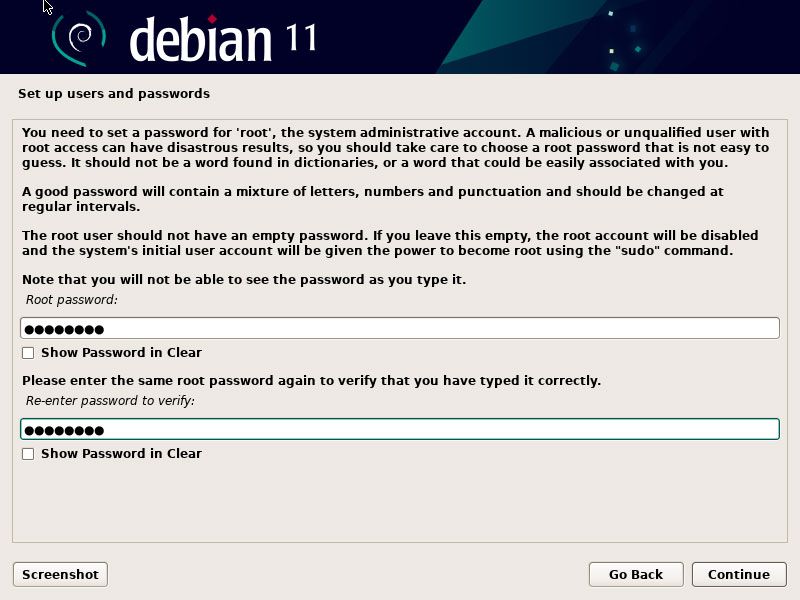
Set up the user’s full name
A user account will be created for you to use instead of the root account.
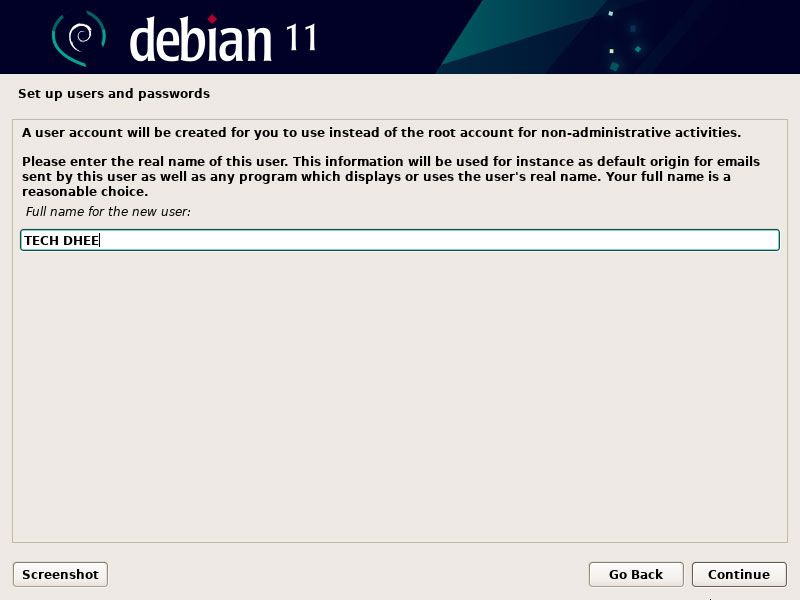
Set up the user name
Select a username for the new account. The username should start with a lowercase letter.

Set the new user account Password
You need to set the password for the new user account, the system non-administrative account. A good password will contain, the mixture of letters, numbers, and special characters.
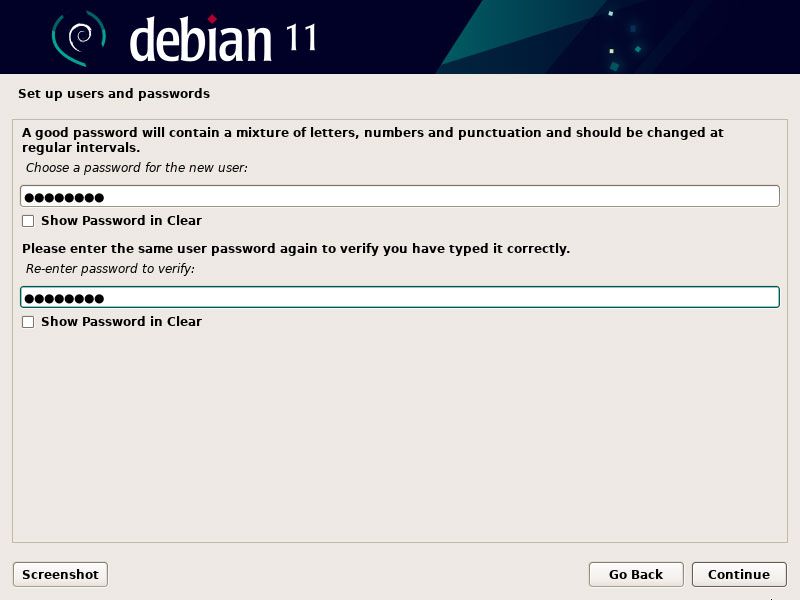
Create Partitons
Now you have to create the partitons here. In this guide, we are going to use a guided method. This method uses the entire disk.
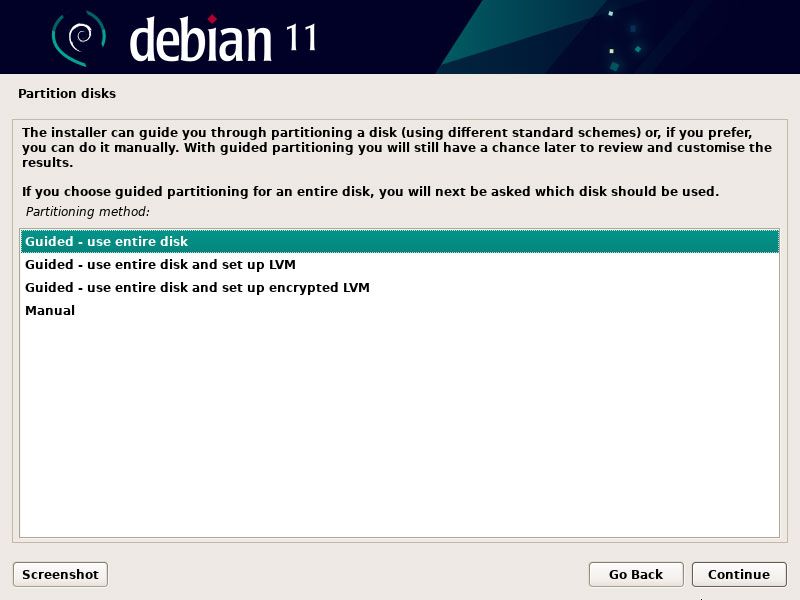
Select the first option to crating automatically partitons.
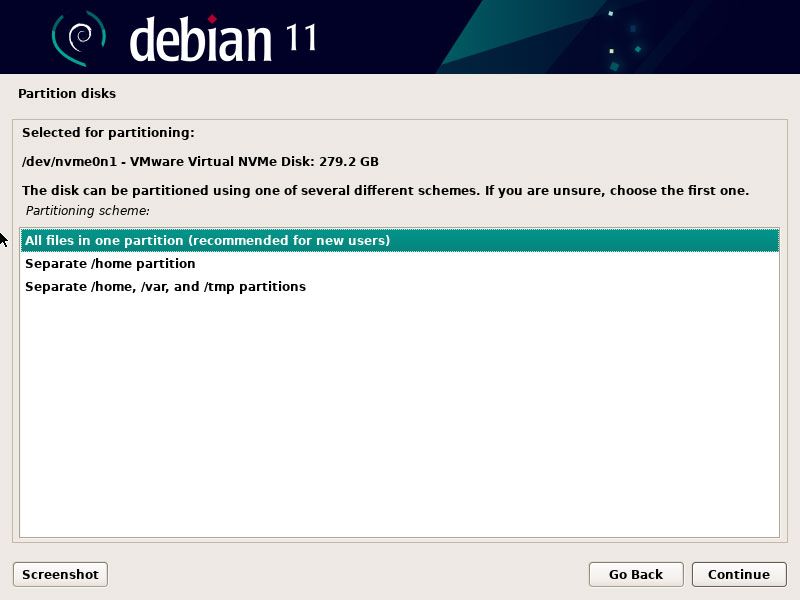
Paritons Details
Confirm the partitons here and select the last option and click on Continue.
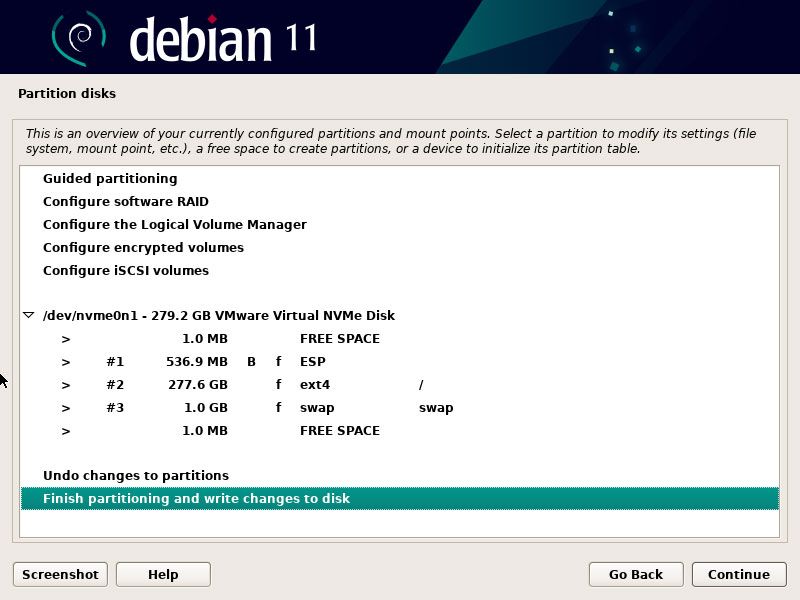
Write the Partitions
Now you have to select the Yes option here and click on continue to install Debian 11 on your system.
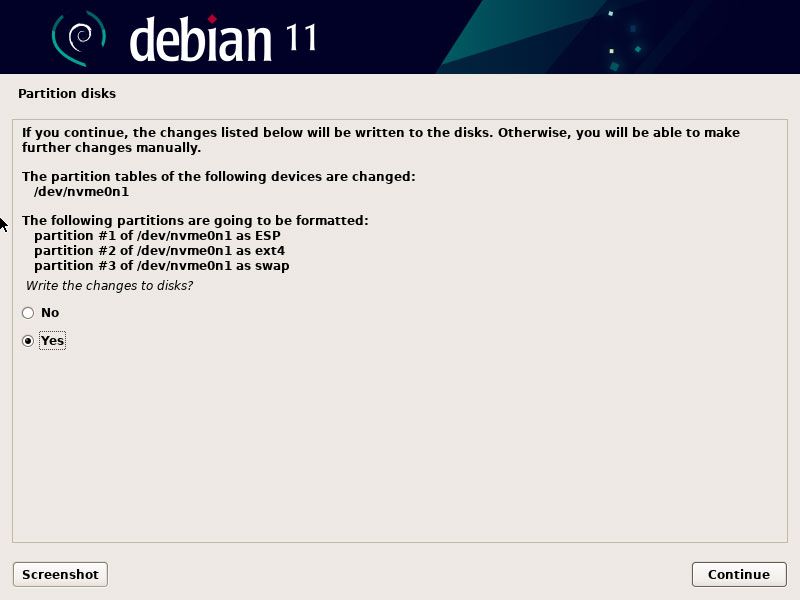
Software Selection
Now your core of the system is installed. Now tune your system using the following predefined applications like desktop environment applications etc.
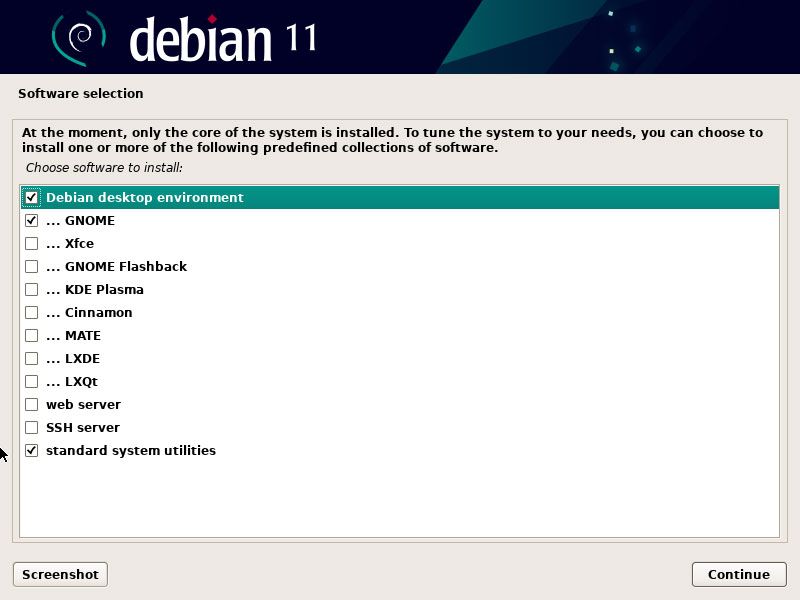
Installation Completed
Installation is completed, so you have to reboot your system. So here you have to click on Continue.
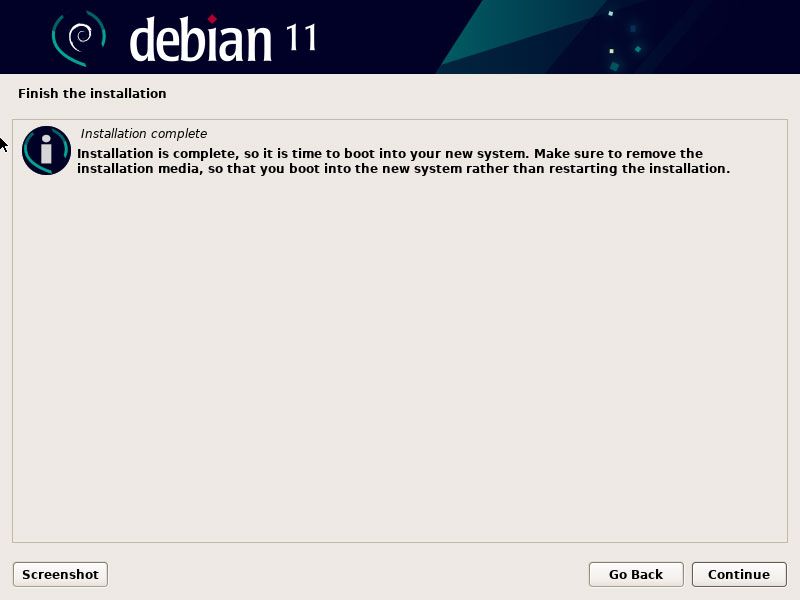
Debian 11 Installed
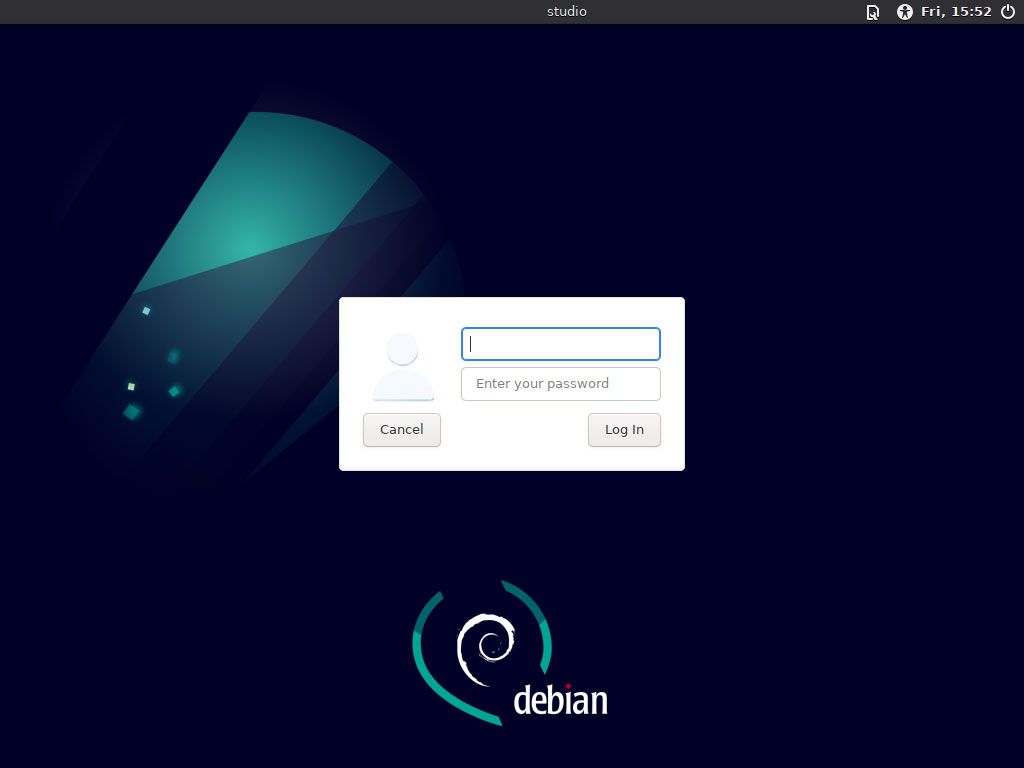
Conclusion
Debian is the most popular Linux distribution. Many Linux distros are based on Debian. We’ve shown you how to install Debian 11 on your system. Knowing how to install Debian 11 is one of the basic skills a Linux user should know.
Feel free to leave a comment if you have any questions.