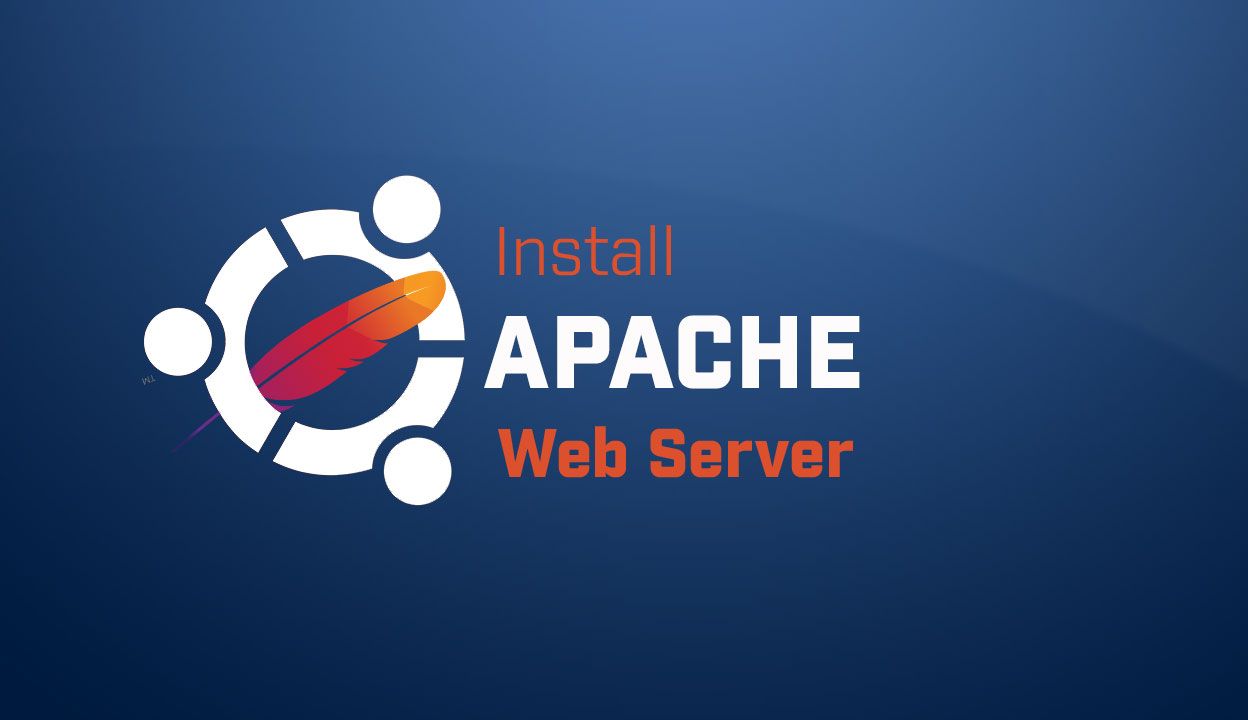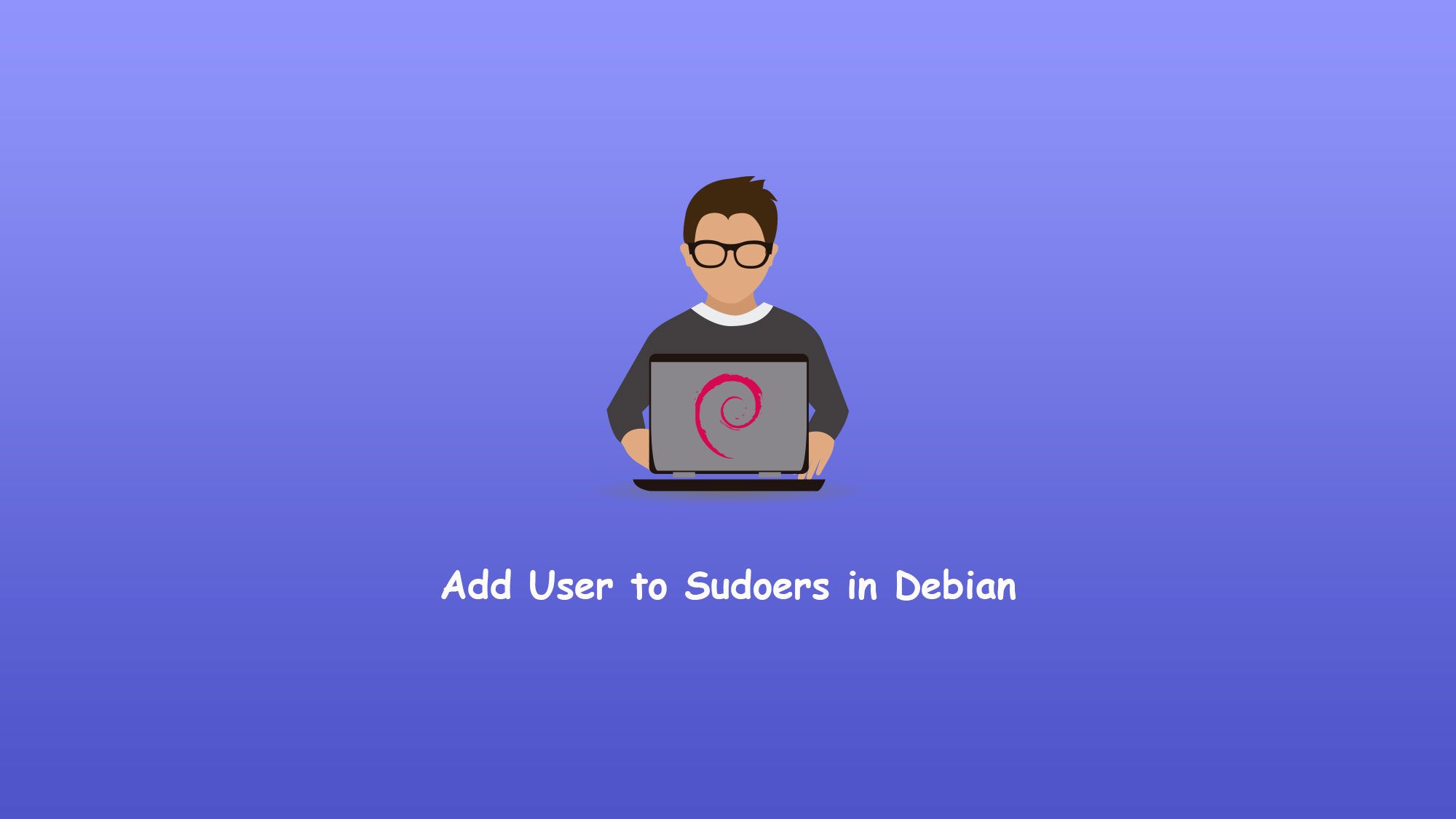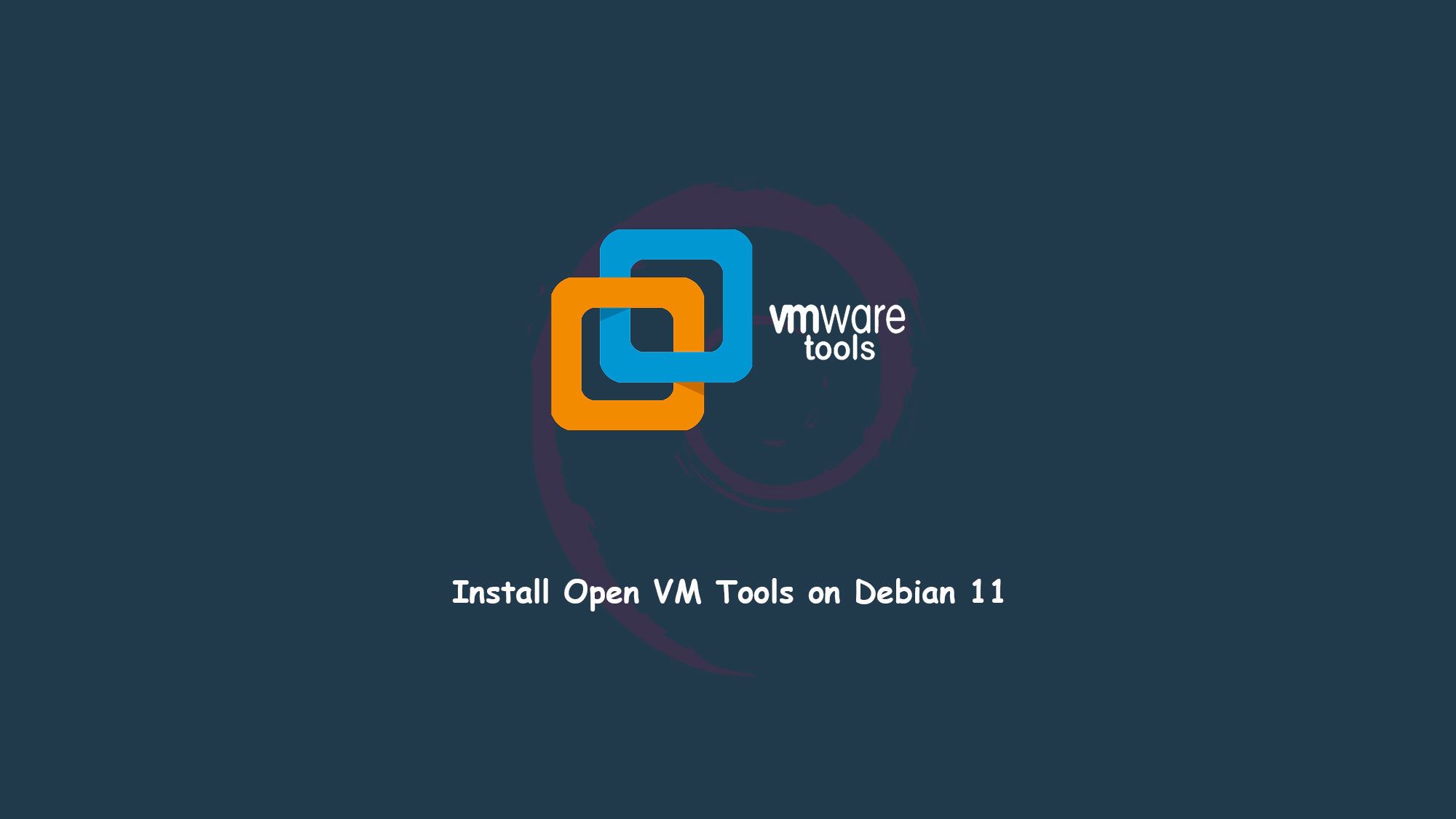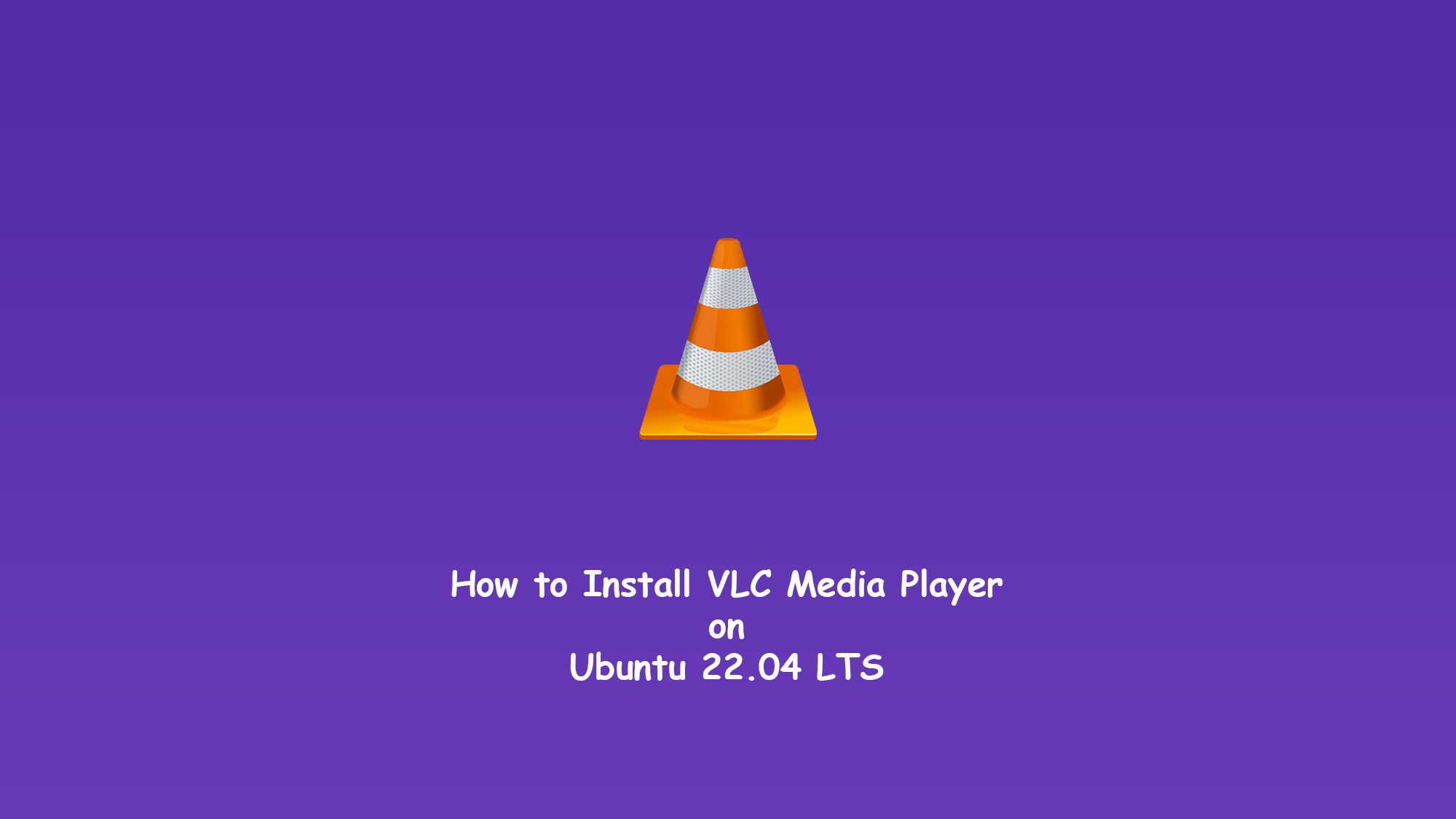In this artical we are going to learn about how to install tweak tool on Ubuntu 22.04 LTS. The GNOME Tweaks tool allows users to change the behavior in the GNOME desktop environment. It can be installed on Ubuntu 22.04 and used to customize things like the top bar, quick launch toolbar, etc.
GNOME Tweaks allows us more control over our GUI than what is availably by default in GNOME settings. You will be able to edit fonts, title bar clicking actions, workspace settings, and much more.
Install Tweak Tool on Ubuntu
In this tutorial, you will learn how to install GNOME Tweaks on Ubuntu 22.04. We can install the GNOME Tweaks by two methods.
- Install the GNOME Tweaks using apt in the terminal.
- Install from the Ubuntu Software Center.
Install GNOME tweaks Using apt
Now, Let’s start with how to install and run the GNOME Tweaks in Ubuntu using the terminal.
Update your Ubuntu
So, first of all, we have to update the Ubuntu with the following command.
$ sudo apt update
 Install GNOME Tweaks
Install GNOME Tweaks
Now we have to install the GNOME tweaks tool with the following command.
$ sudo apt install gnome-tweaks -y
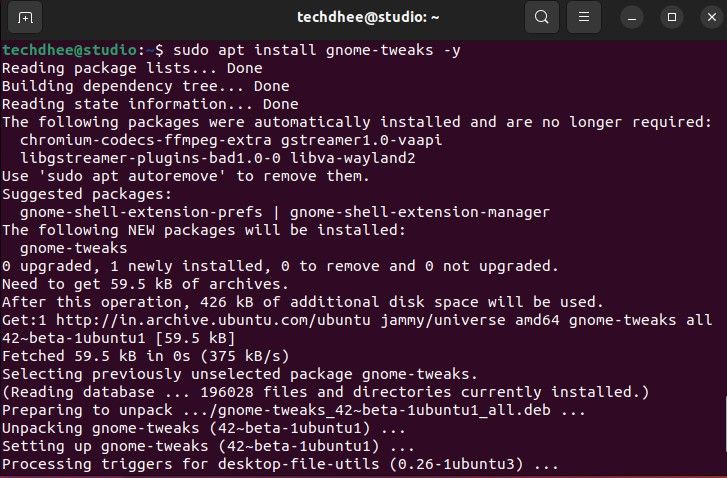
Install from the Ubuntu Software Center
Open your Ubuntu Software Center and just search GNOME Tweaks and then click on the install option.
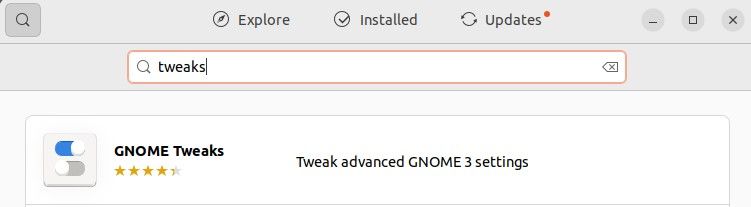
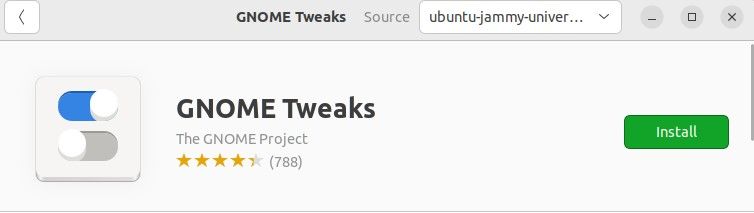
Open Gnome Tweaks
As soon as the installation process completes, type the following command in your terminal and then press Enter.
$ gnome-tweaks

Alternatively, you can also click on the Activities tab and then search tweak in the search bar.
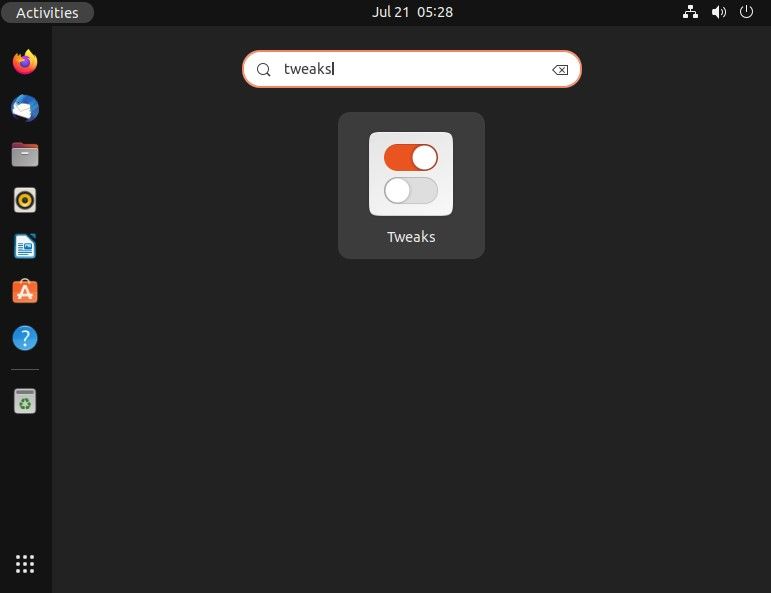
This is the way how you can install and run the GNOME tweaks in Ubuntu 22.04 and change the behavior in the GNOME desktop environment.
Finally
Thank you for reading this post and keep connected to TECH DHEE to continue enjoying excellent posts. Share your views about this post in the comment section below. If you still have any queries, throw them in the comment section. If you find this post helpful, don’t hesitate to share this post on your social network. It will only take a moment, and also it is quite easy and useful for others.

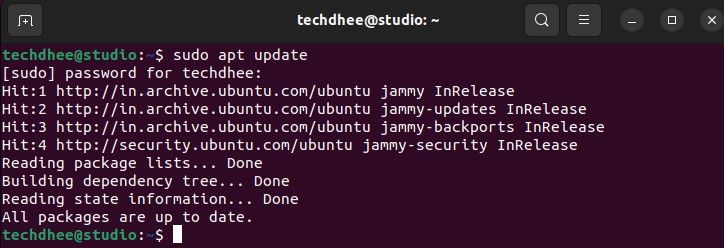 Install GNOME Tweaks
Install GNOME Tweaks