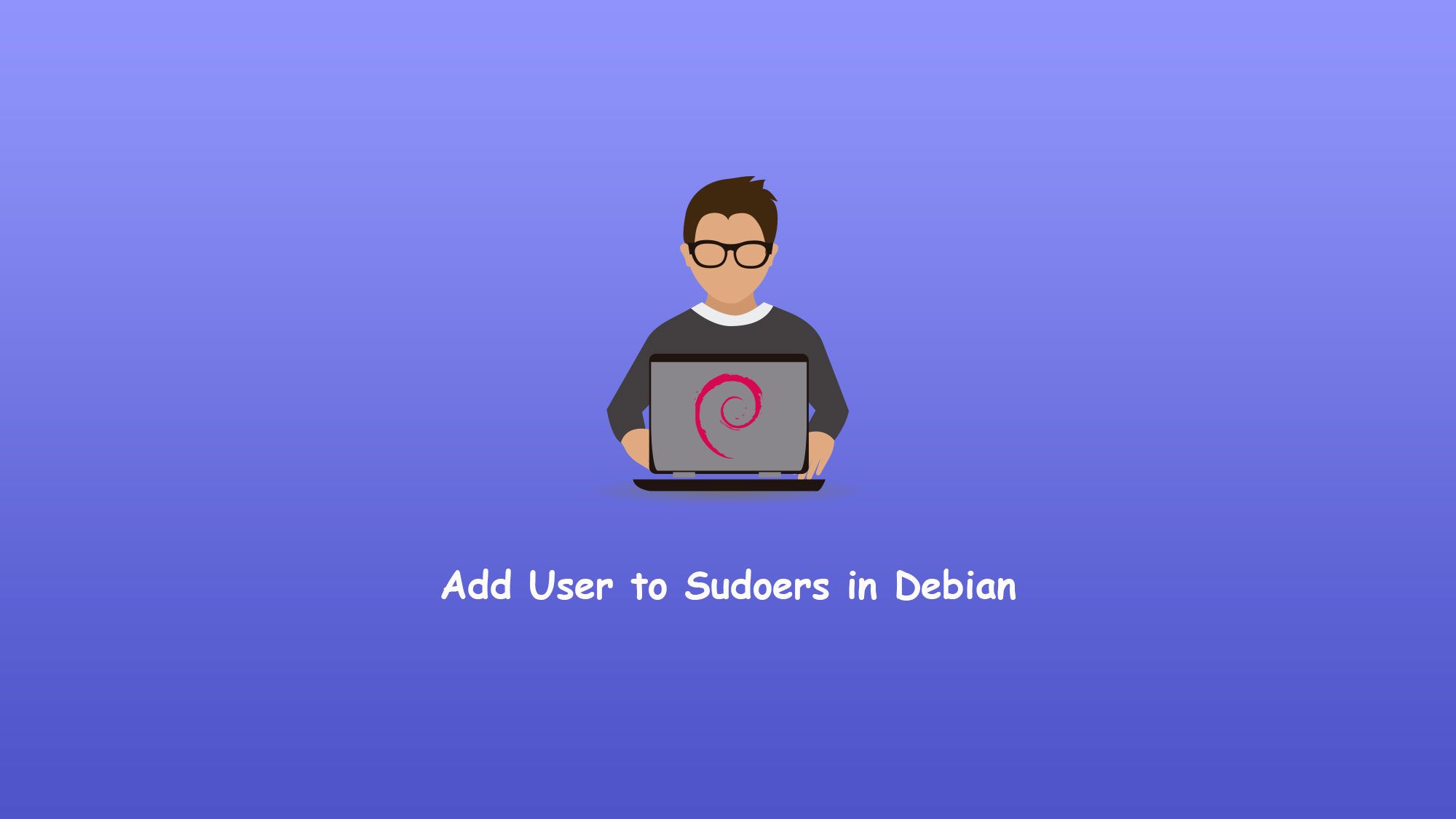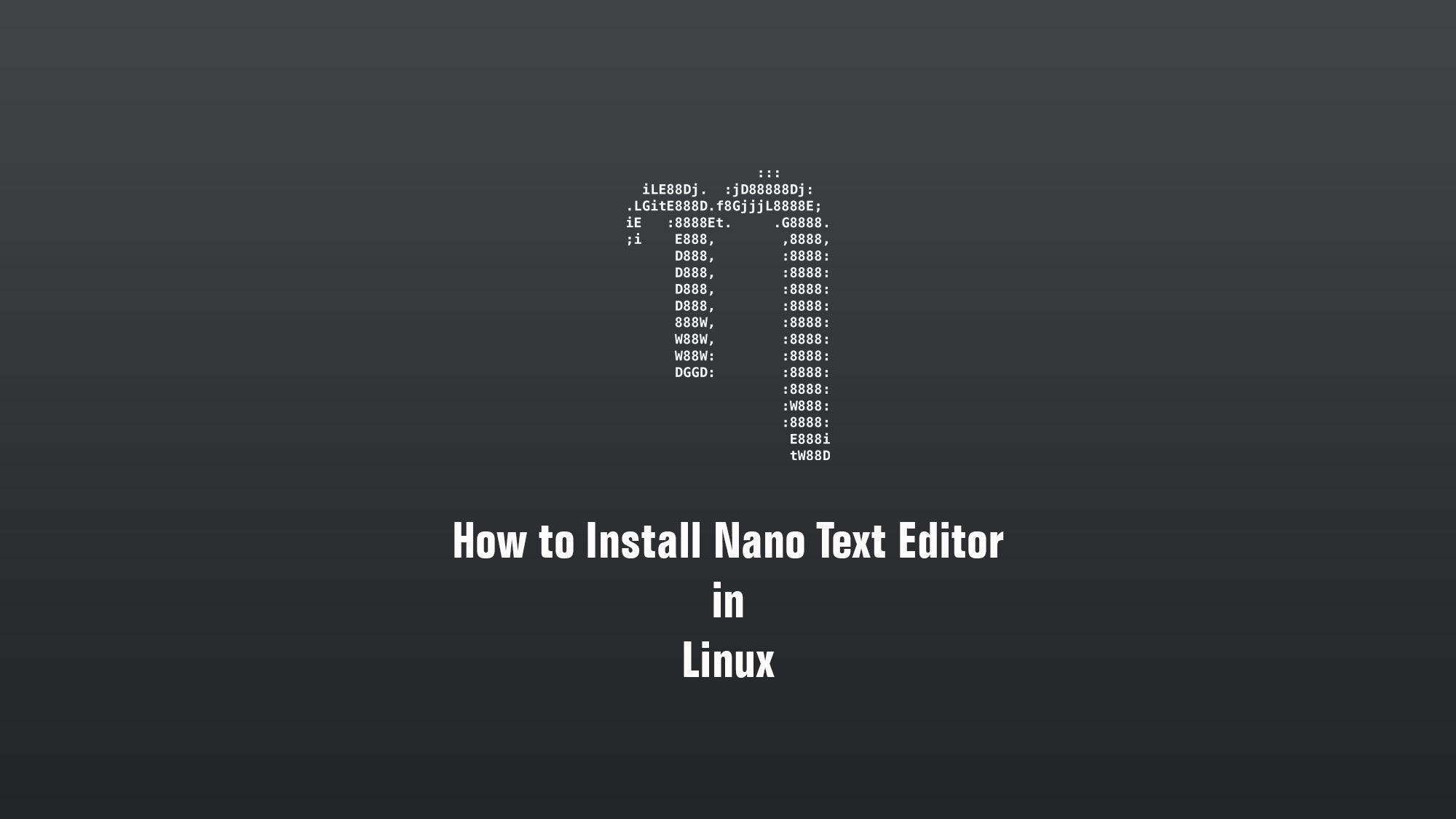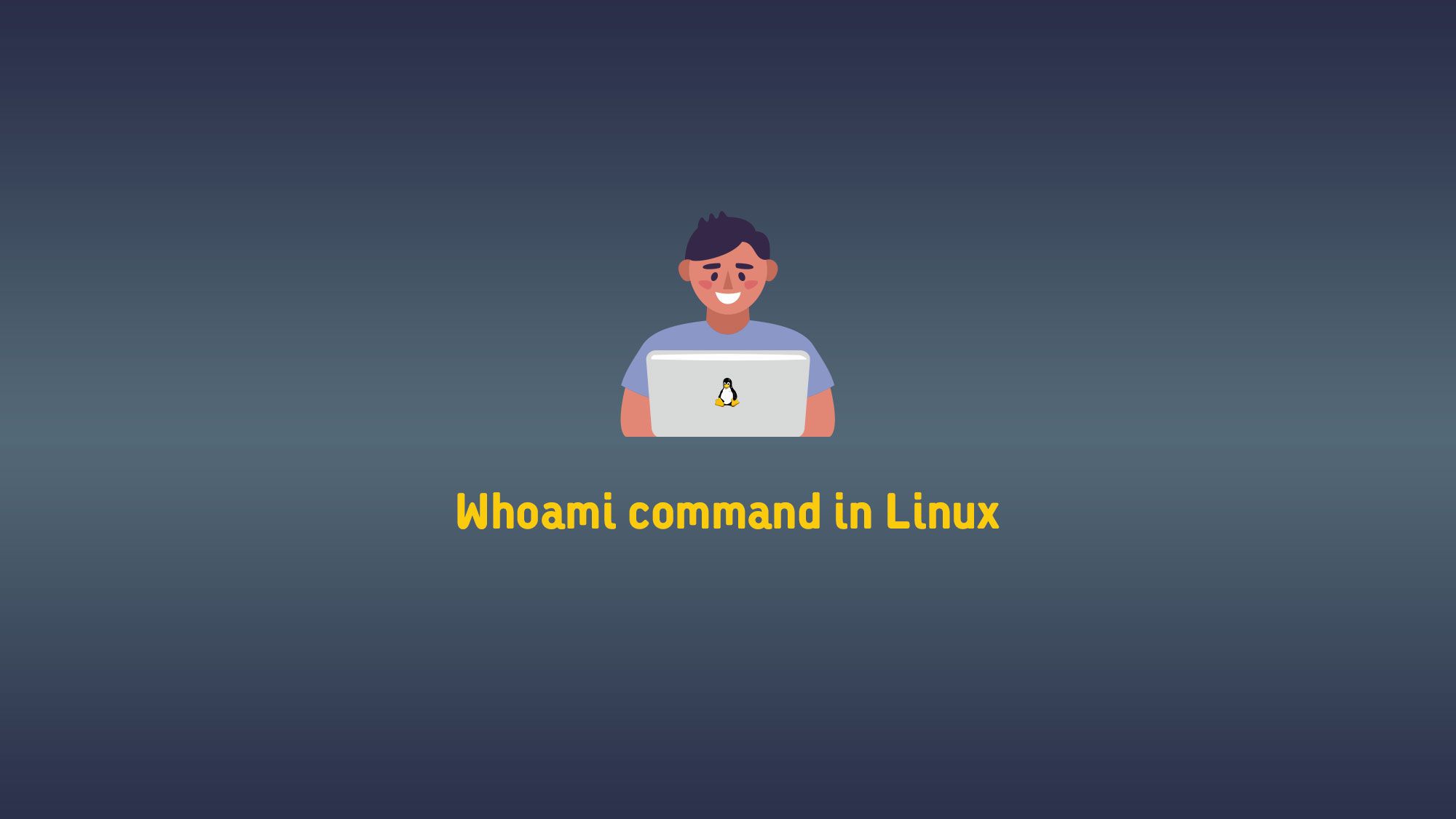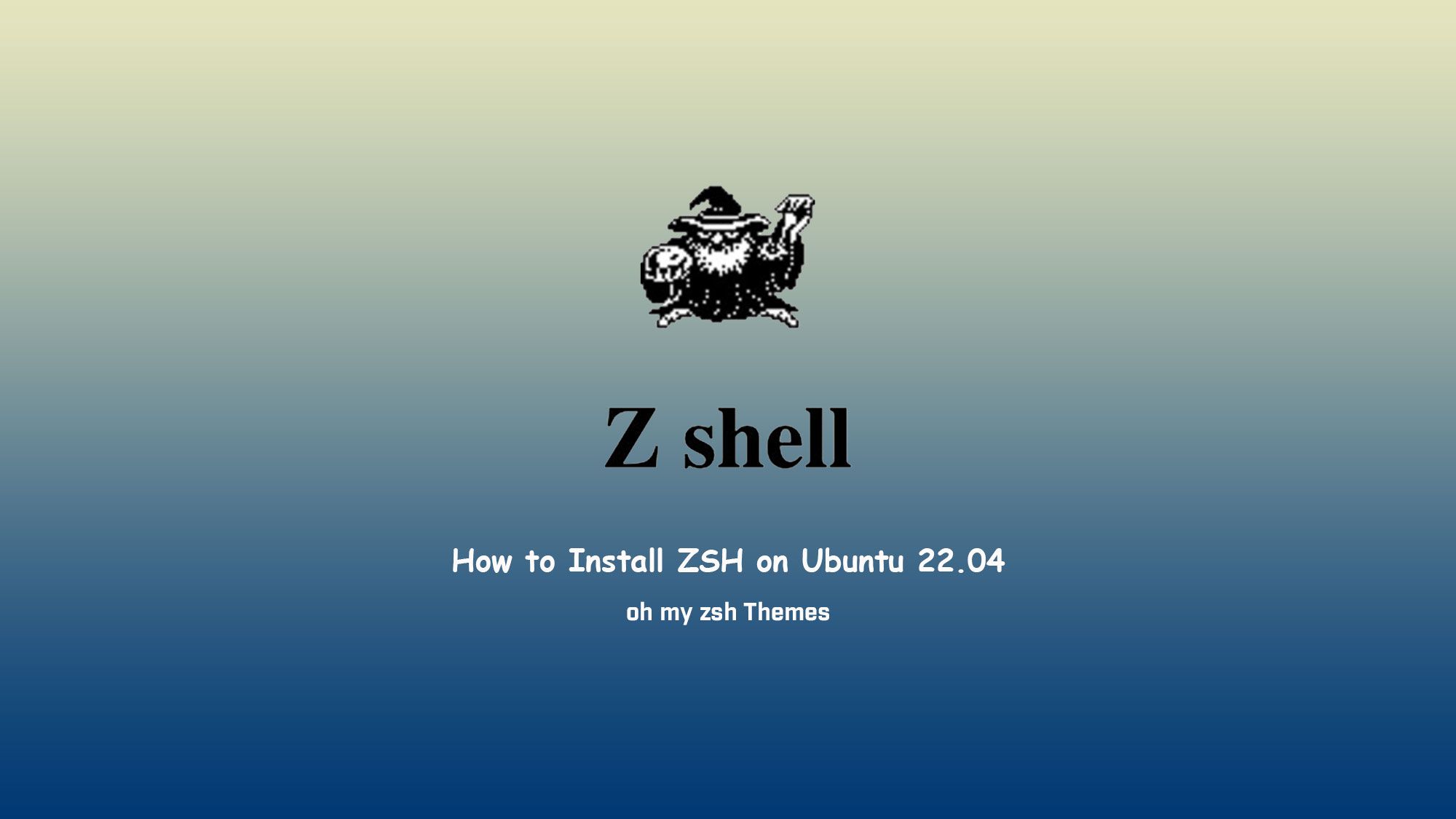In this article, we will learn about the su command in Linux. su (short for substitute or switch user) utility that allows you to run commands with another user’s privileges, by default the root user.
Using su is the simplest way to switch to the administrative account in the current login session. This is especially handy when the root user is not allowed to log in to the system through ssh or using the GUI display manager.
How to Use the su Command
The general syntax for the su command is as follows:
su [OPTIONS] [USER [ARGUMENT...]]
By default behavior of su is to run an interactive shell as root:
su
You will be prompted to enter the root password, and if authenticated, the user running the command temporarily becomes root.
The session shell (SHELL) and home (HOME) environment variables are set from the substitute user’s /etc/passwd entry, and the current directory is not changed.
The most commonly used option when invoking su is – (-l, –login). This makes the shell a login shell with an environment very similar to a real login and changes the current directory :
su-
If you want to run another shell instead of the one defined in the pa passwd file, use the -s, –shell option. For example, to switch to root and to run the zsh shell, you would type:
su -s /usr/bin/zsh
To preserve the entire environment (HOME, SHELL, USER, and LOGNAME) of the calling user, invoke the command with the -p, –preserve-environment option.
su -p
When the – option is used, -p is ignored.
If you want to run a command as the substitute user without starting an interactive shell, use the -c, –command option. For example, to invoke the ps command as root, you would type:
su -c ps
To switch to another user account, pass the user name as an argument to su . For example, to switch to the user tyrion you would type:
su tyrion
Sudo vs. Su
On some Linux distributions like Ubuntu, the root user account is disabled by default for security reasons. This means that no password is set for root, and you cannot use su to switch to root.
One option to change to root would be to prepend the su command with sudo and enter the currently logged-in user password:
sudo su -
The sudo command allows you to run programs as another user, by default the root user.
If the user is granted with sudo assess, the su command is invoked as root. Running sudo su – and then typing the user password has the same effect the same as running su – and typing the root password.
When used with the -i option, sudo run an interactive login shell with the root user’s environment:
sudo -i
sudo -i is basically the same as running su -.
The advantage of using sudo over su is that the root password doesn’t need to be shared among multiple administrative user accounts.
With sudo you can also allow users to run only specific programs with root privileges.
Conclusion
So this is thw su command in Linux. su is a command-line utility that allows you to temporarily become another user and execute commands with the substitute user.
If you have any questions or feedback, feel free to leave a comment.