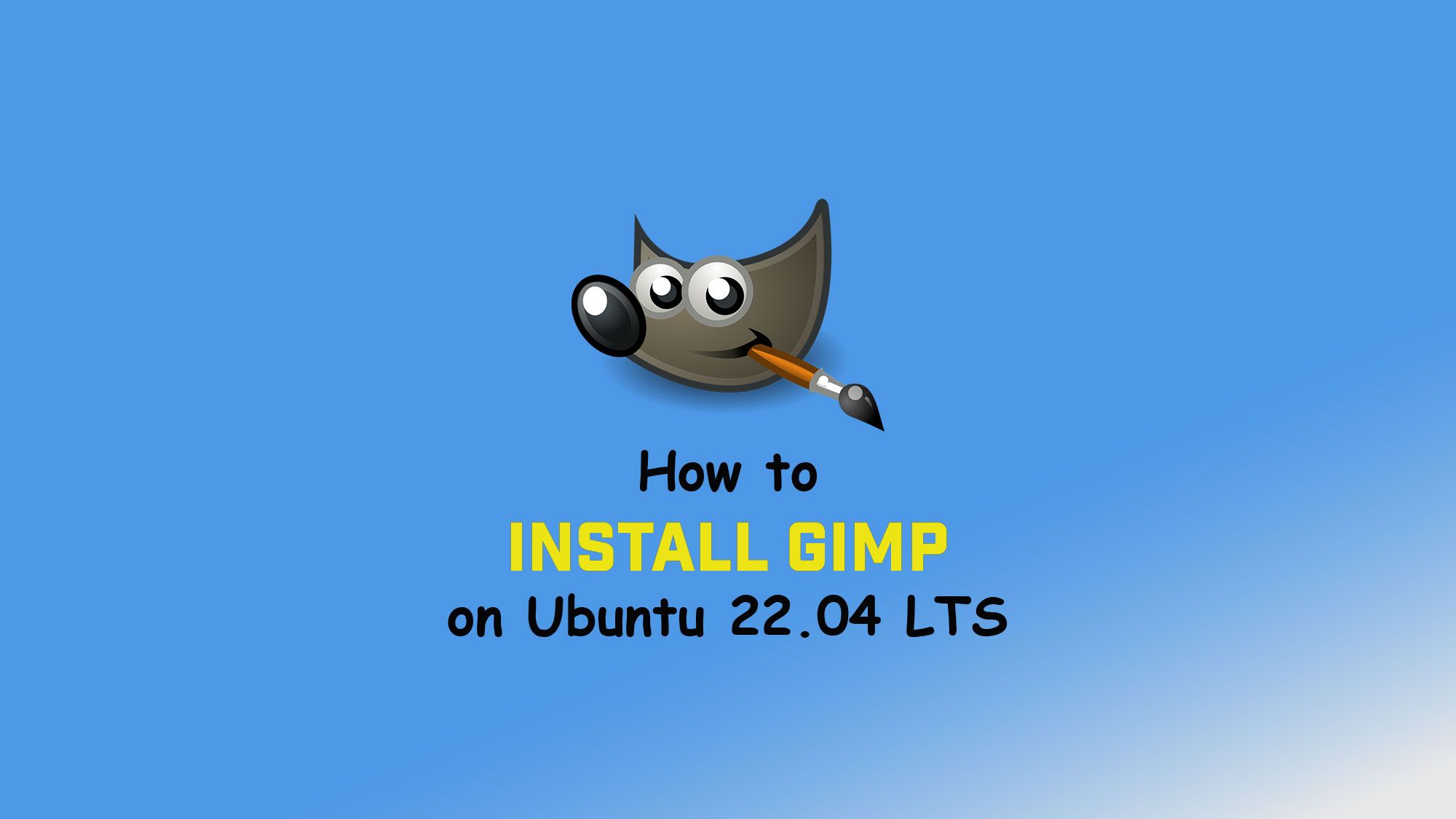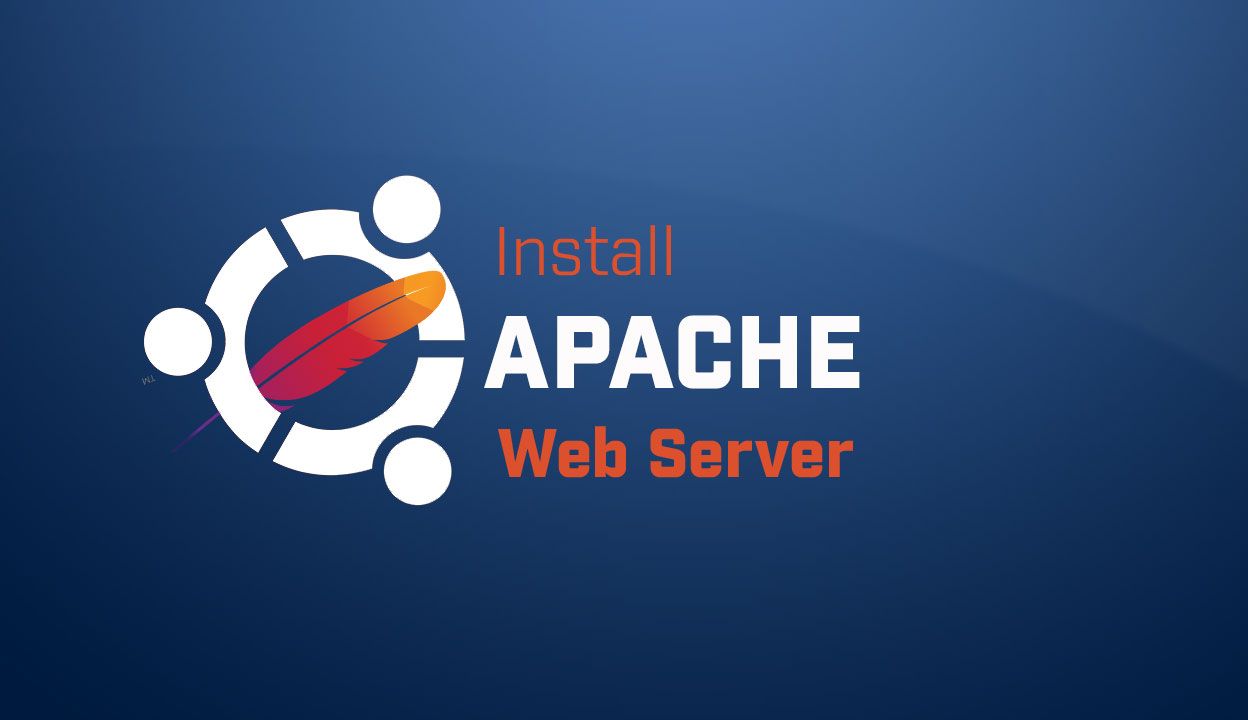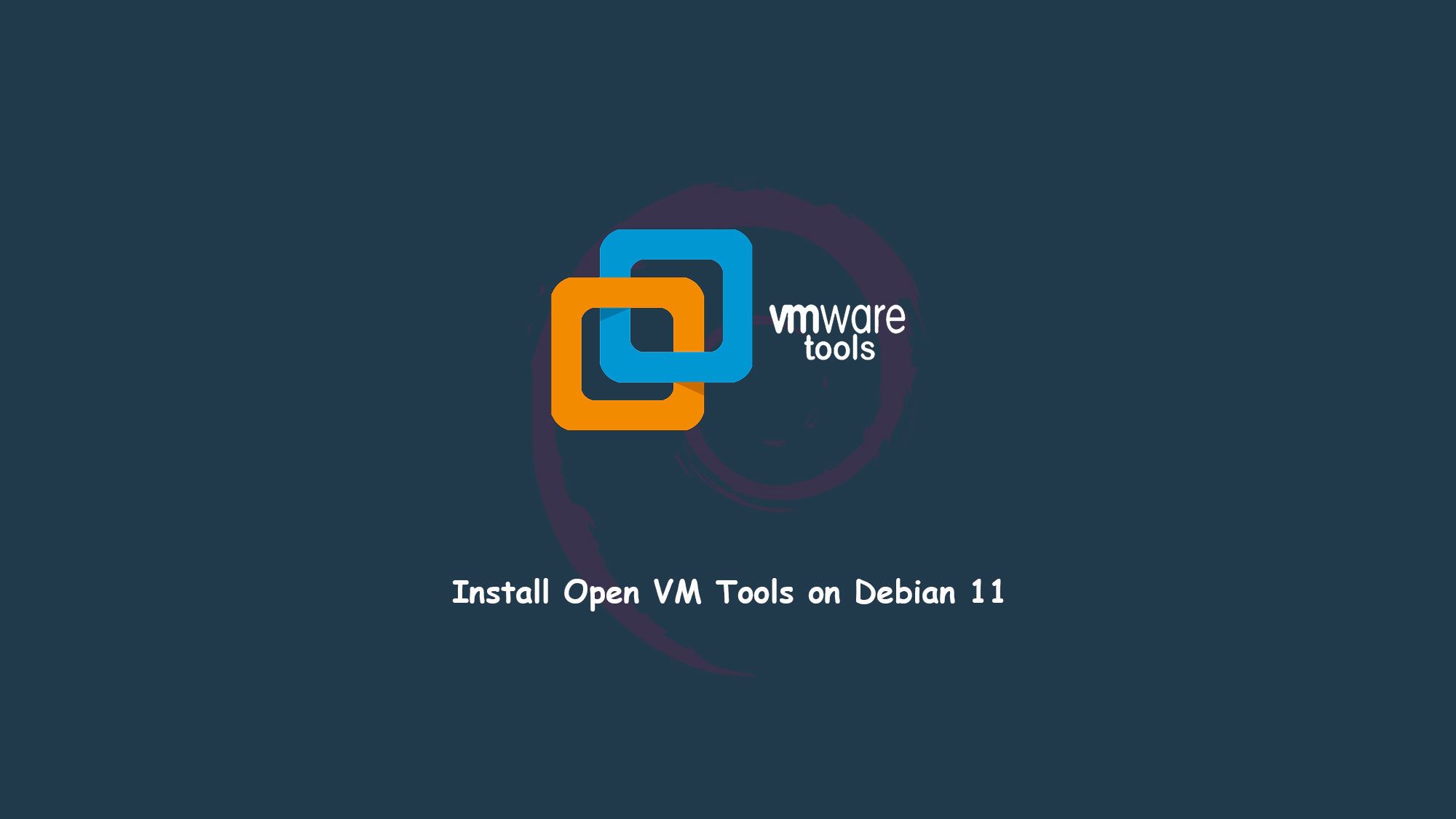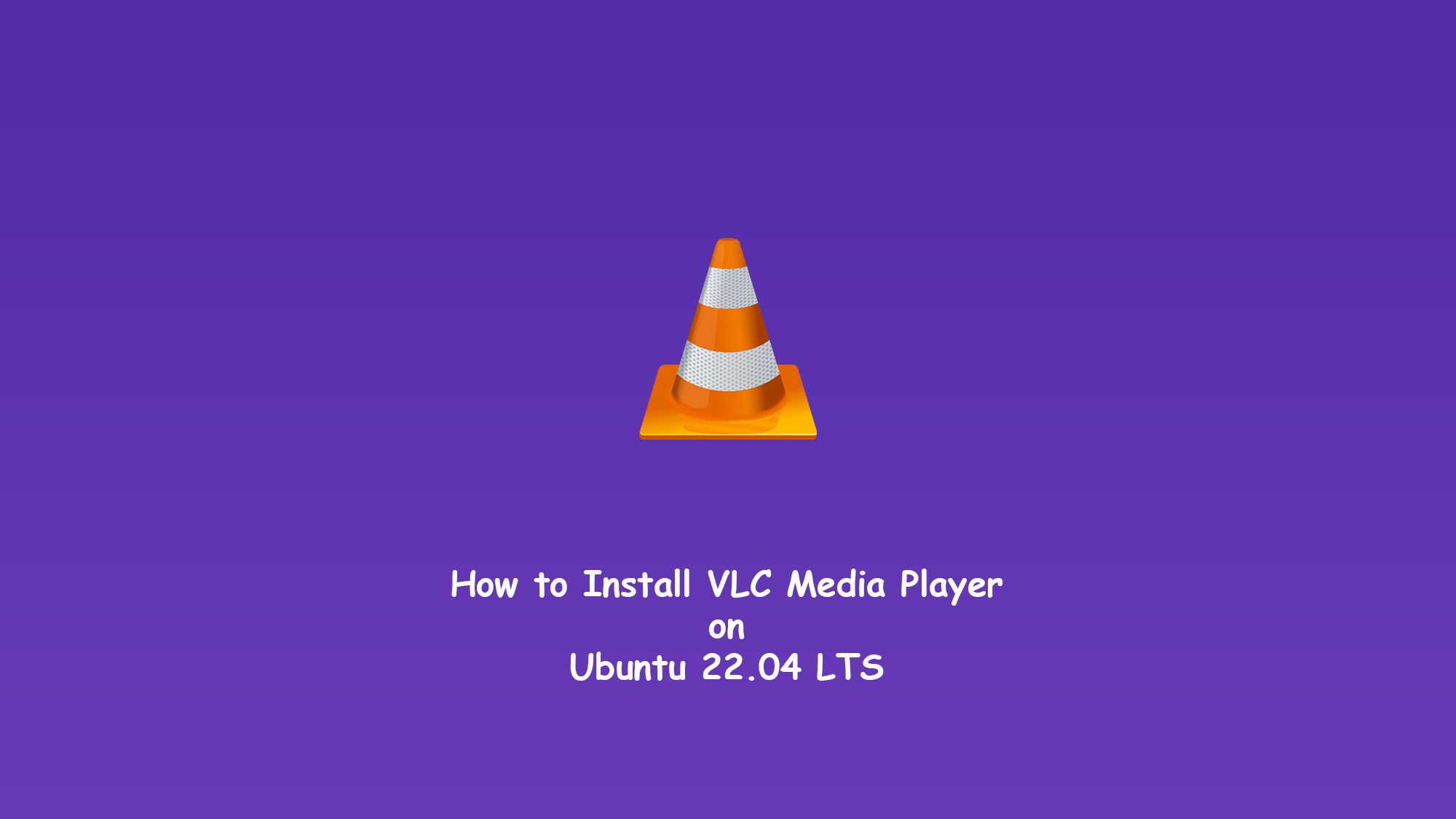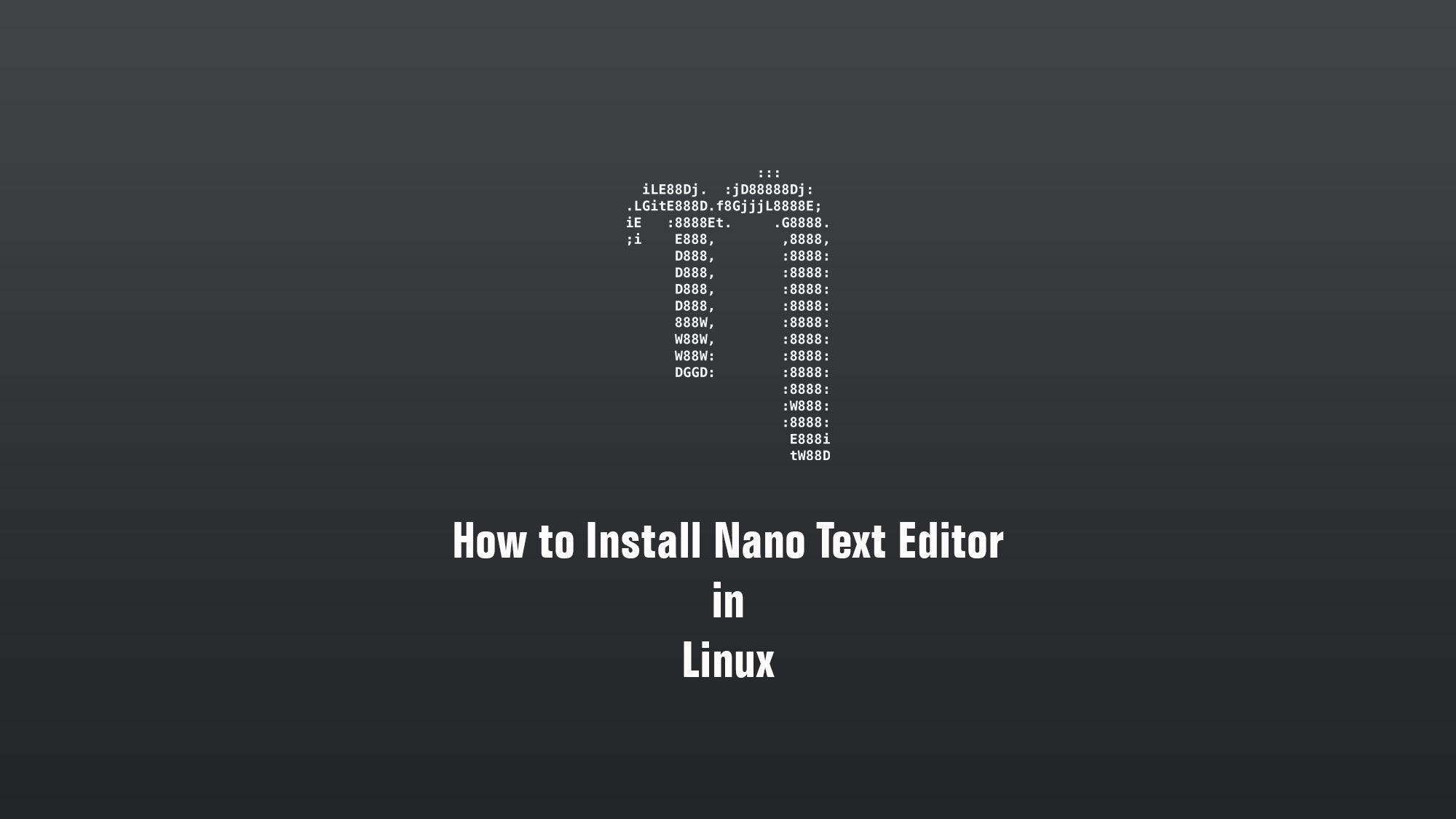In this tutorial we’ll teach you how to install GIMP on Ubuntu 22.04 LTS. GIMP stands for GNU Image Manipulation Program, which is a cross-platform powerful image editor. It is a great if not the best image editor in the Linux world. GIMP is a free software, and it’s source code is available to make changes and distribute. It comes with powerful editing tools for all your needs.
What you’ll learn
- How to install GIMP
- Some basic configuration
What you’ll need
- Ubuntu Desktop
- Sudo-privileged user account
- Basic Linux command line knowledge
Install GIMP on Ubuntu
There are many ways to install the GIMP on Ubuntu. GIMP can be installed with the help of the following methods:
- Install GIMP using Ubuntu Software
- Install GIMP using Snap
- Install GIMP using Flatpak
- Install GIMP using apt
But here we are going to use the best and fastest way to install the GIMP on Ubuntu. So following way is the best way to install GIMP on Ubuntu:
Install GIMP using apt
Update your Ubuntu
Before installing the GIMP, we have to update the ubuntu repositories by the following command:
$ sudo apt update
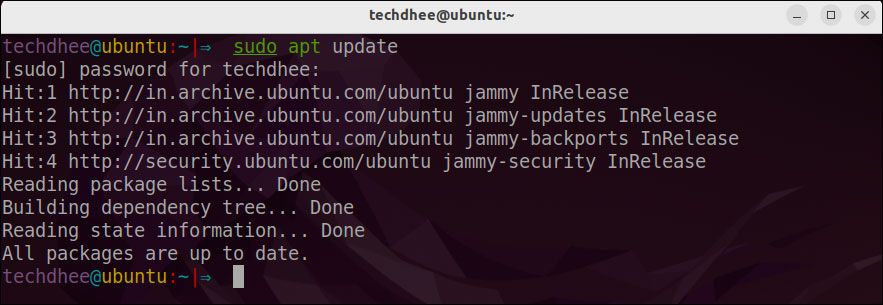
Installing the GIMP on Ubuntu
You can install GIMP using the following command:
$ sudo apt install gimp
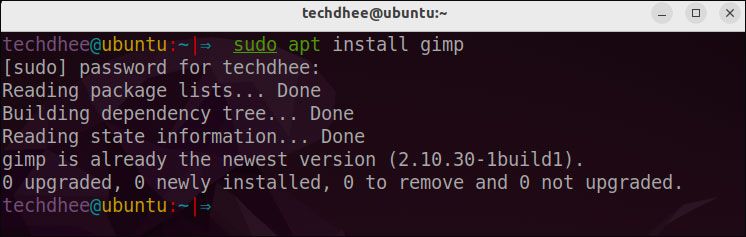
Once you are done with the installation, we have successfully installed GIMP using Ubuntu’s terminal.
Open the GIMP
Now your GIMP is installed in your Ubuntu. You can open it using Terminal or using the Ubuntu Activities bar.
Using Terminal
$ gimp
Using the Activities bar in Ubuntu
Simply go to Activities and search for GIMP, you should be now able to see the GIMP icon, click on it to launch GIMP.
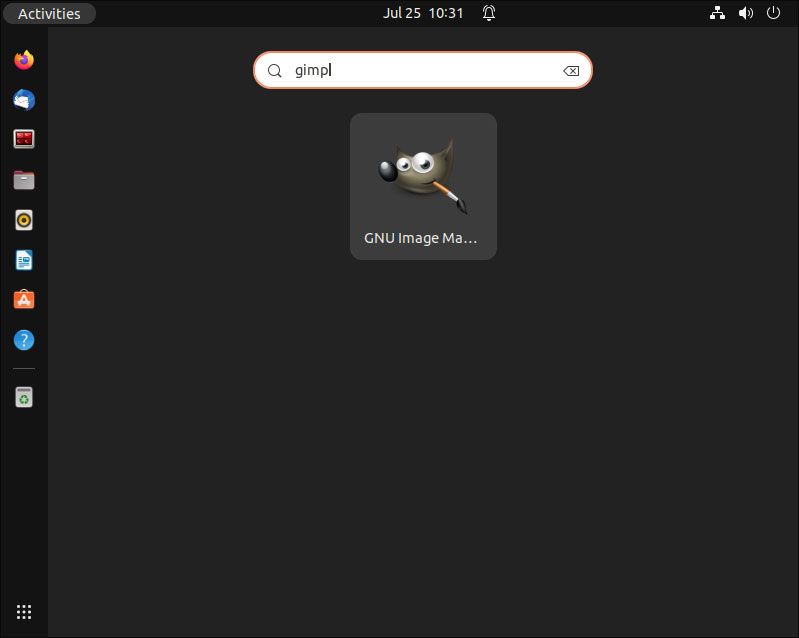
GIMP on Ubuntu
Now you can enjoy GIMP on ubuntu 22.04 LTS.
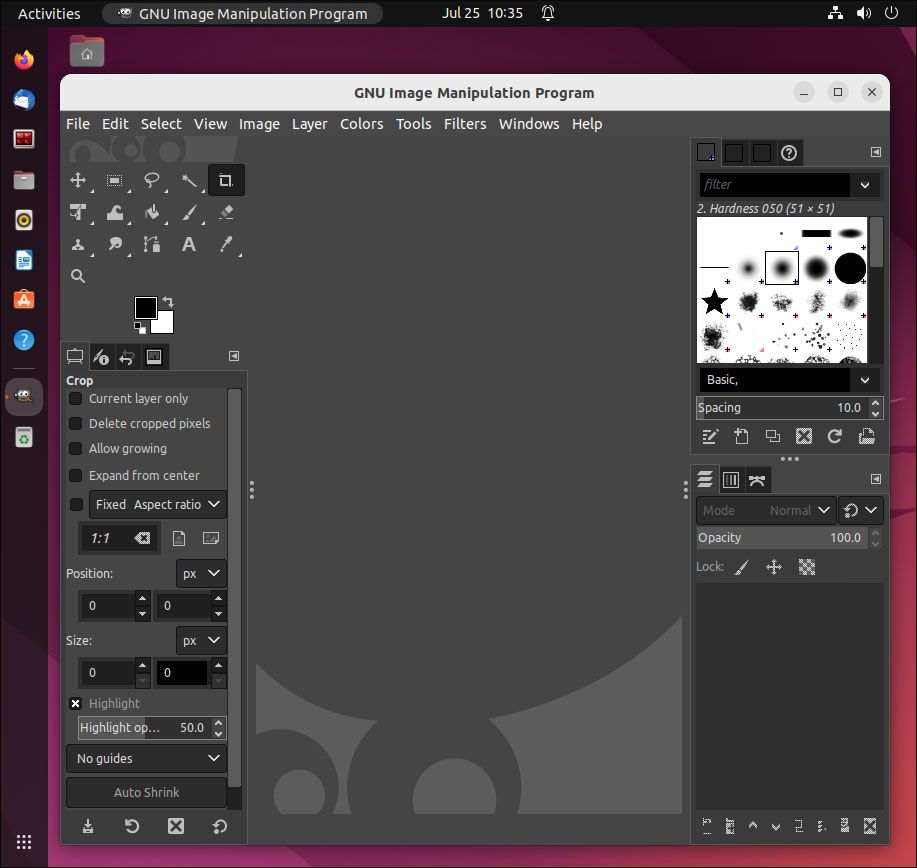
This is the way how you install GIMP on Ubuntu 22.04 and now you can use this GIMP for editing the photos on Ubuntu.
Video
You can watch this video on how to install GIMP on Ubuntu 22.04 LTS step by step.
Conclusion
So this is the way to install GIMP on Ubuntu 22.04 LTS. You can also install GIMP on other Debian-based distros like Debian, Kali Linux, MX Linux, etc.
If you have any questions, feel free to leave a comment.
Related Posts: