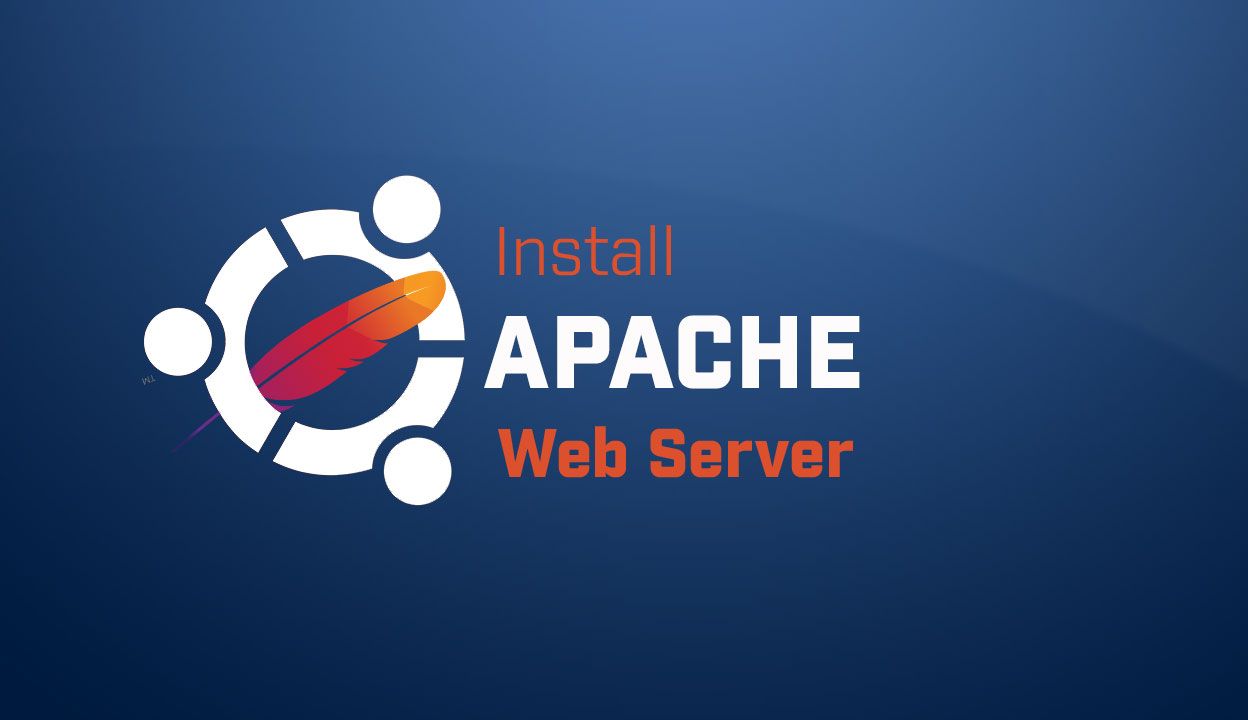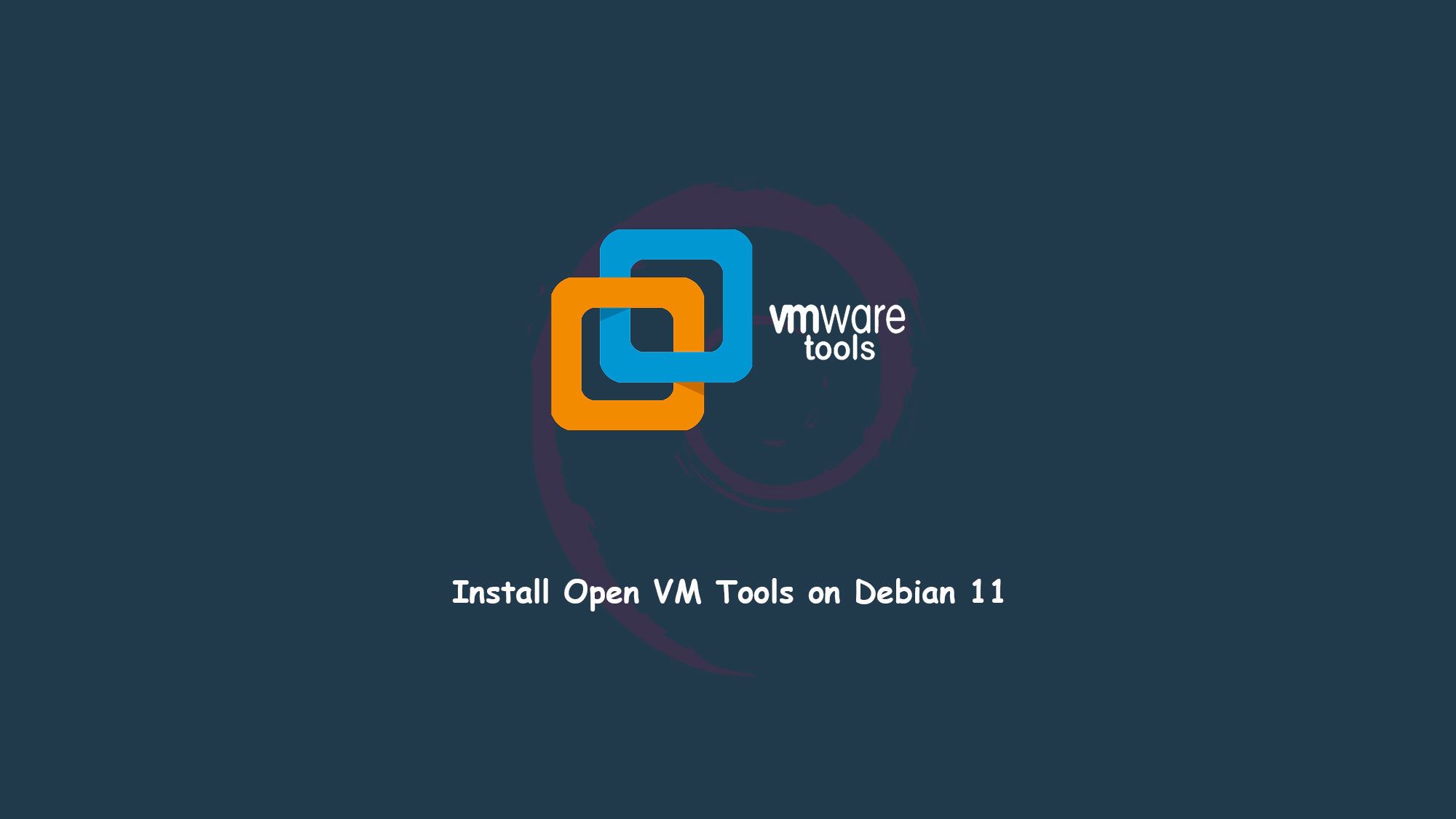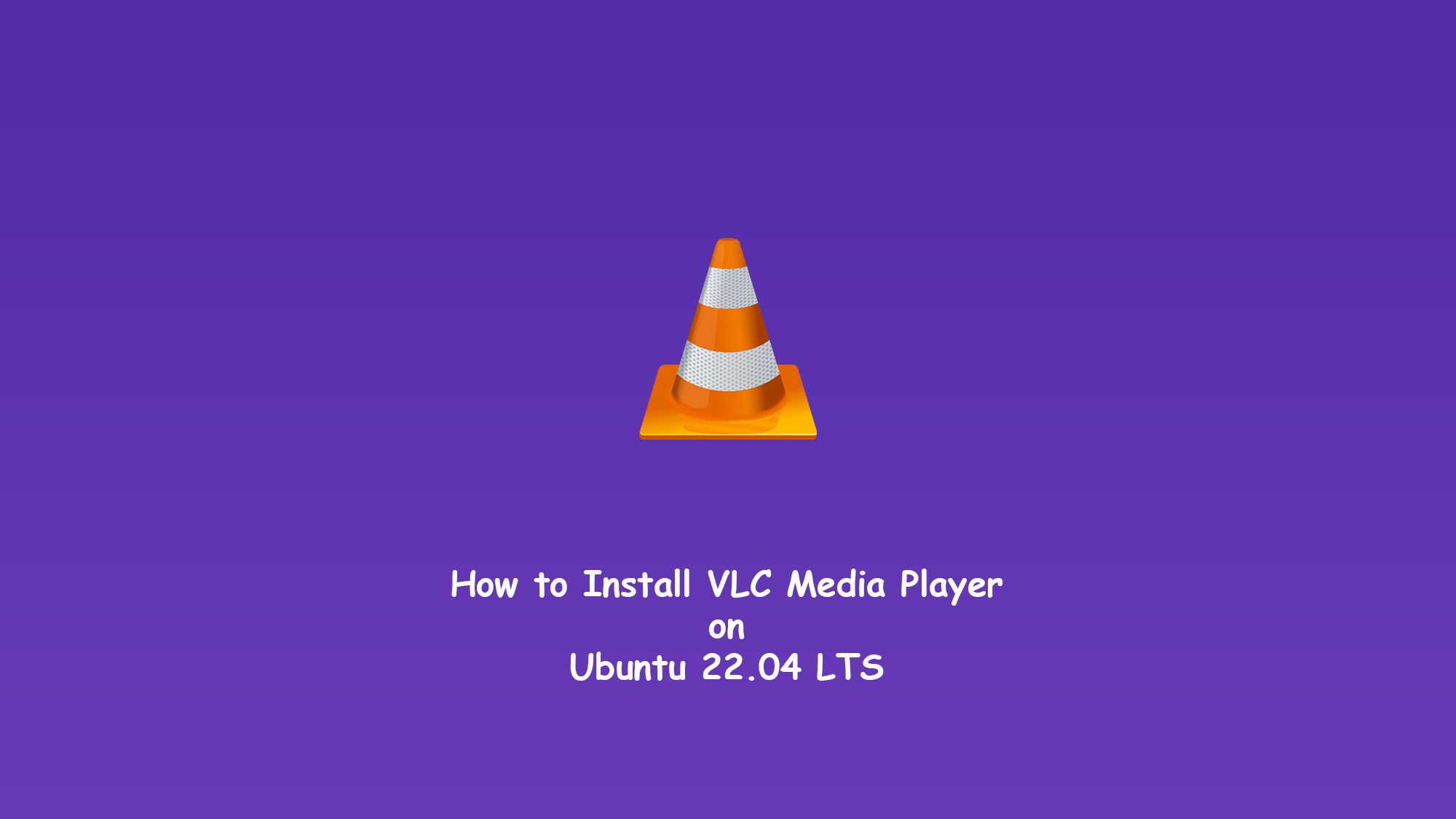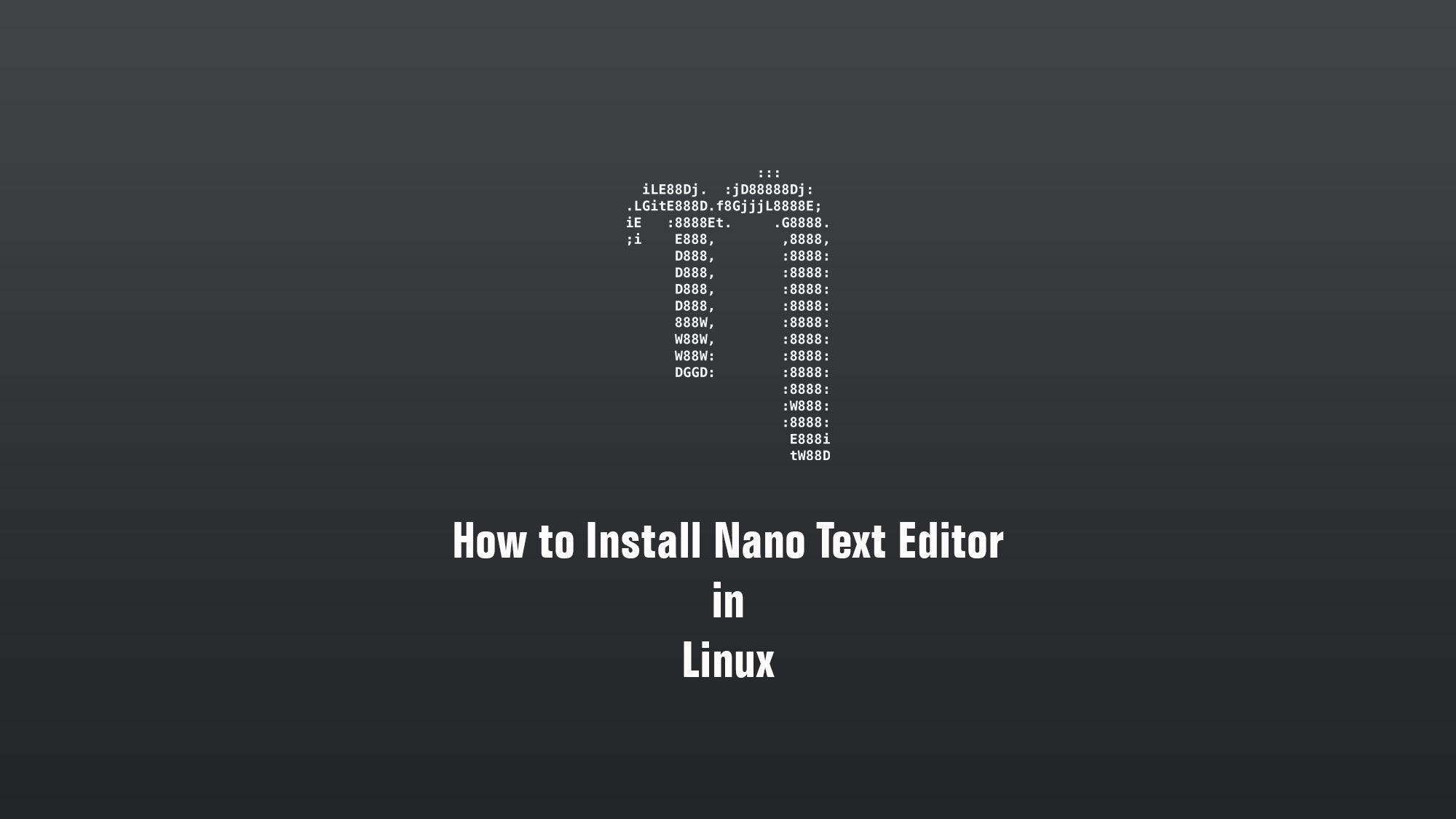In this article, we are going to learn how to install Google Chrome on Ubuntu 22.04 step by step. Google Chrome is a cross-platform web browser developed by Google. it is a free web browser and it is used by regular users as well as professionals who use this browser.
What you’ll learn
- How to install google chrome on Ubuntu
- How to open chrome
- Some basic configuration
What you’ll need
- Ubuntu Desktop
- Sudo-privileged user account
- Basic Linux command line knowledge
Install Google Chrome
The first step is you have to download Google Chrome from the official website or you can download using wget in the terminal of Ubuntu 22.04.
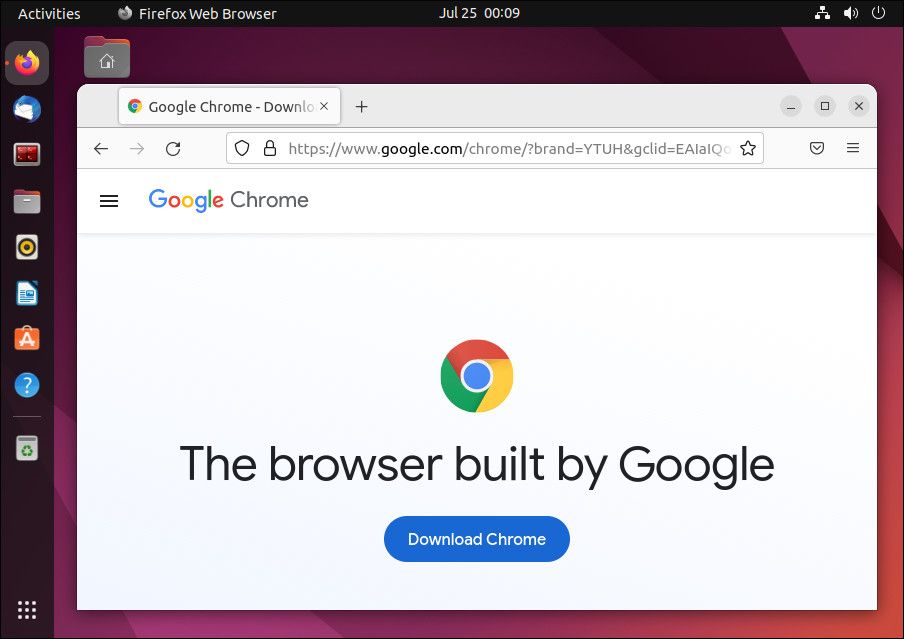
Download Chrome for Linux
Now you have to select the package, select the 64 bit .deb 64 bit .deb (For Debian/Ubuntu) and click on Accept and Install.
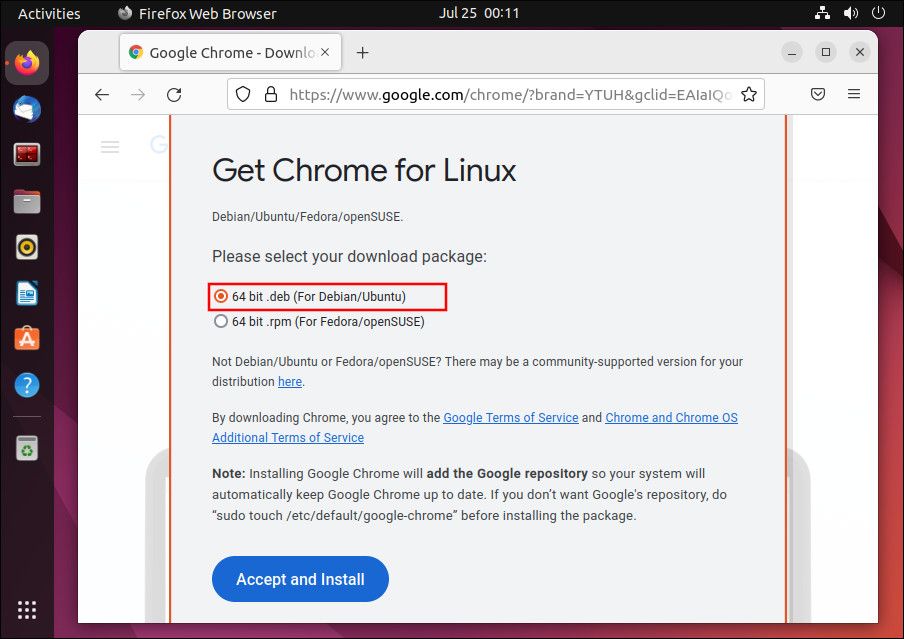
Save the .deb File
Now you have to save the google-chrome-stable_current-amd64.deb file on your computer.
Download Google Chrome using Terminal
$ wget https://dl.google.com/linux/direct/google-chrome-stable_current_amd64.deb
Install Google Chrome in Kali Linux
Now after downloading the .deb file go to the download directory and install the .deb file using this command.
$ sudo apt install ./google-chrome-stable_current_amd64.deb
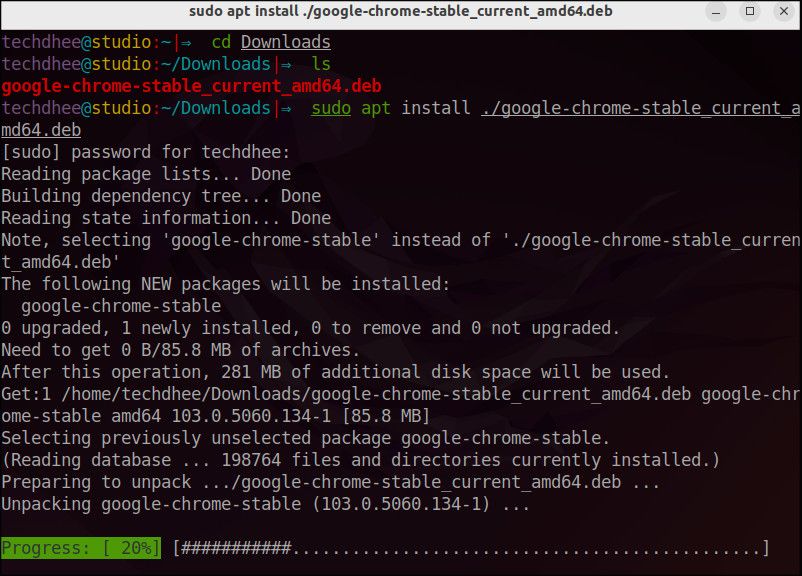
Open Google Chrome
Now your Google Chrome is installed in your Ubuntu. You can open it using Terminal or using the Ubuntu Activities bar.
Using Terminal
$ google-chrome
Using the Activities bar in Ubuntu
You have to click on Kali Menu and search for Google Chrome, you will get the Chrome and open it.
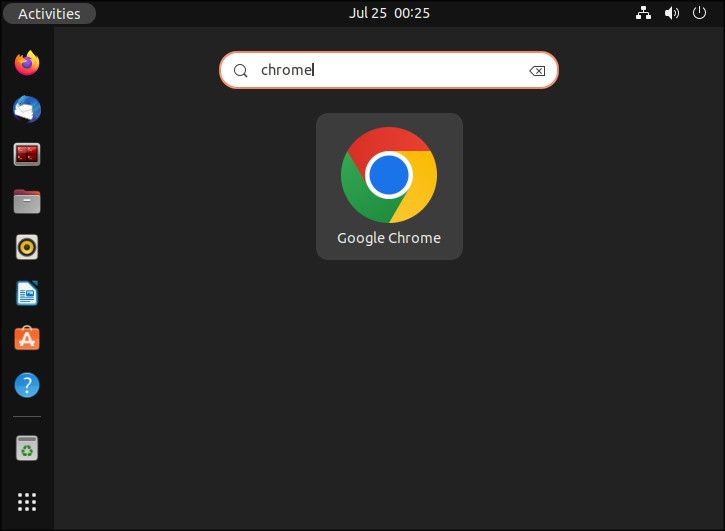
Google Chrome on Ubuntu
Now you can enjoy google chrome on ubuntu 22.04 LTS
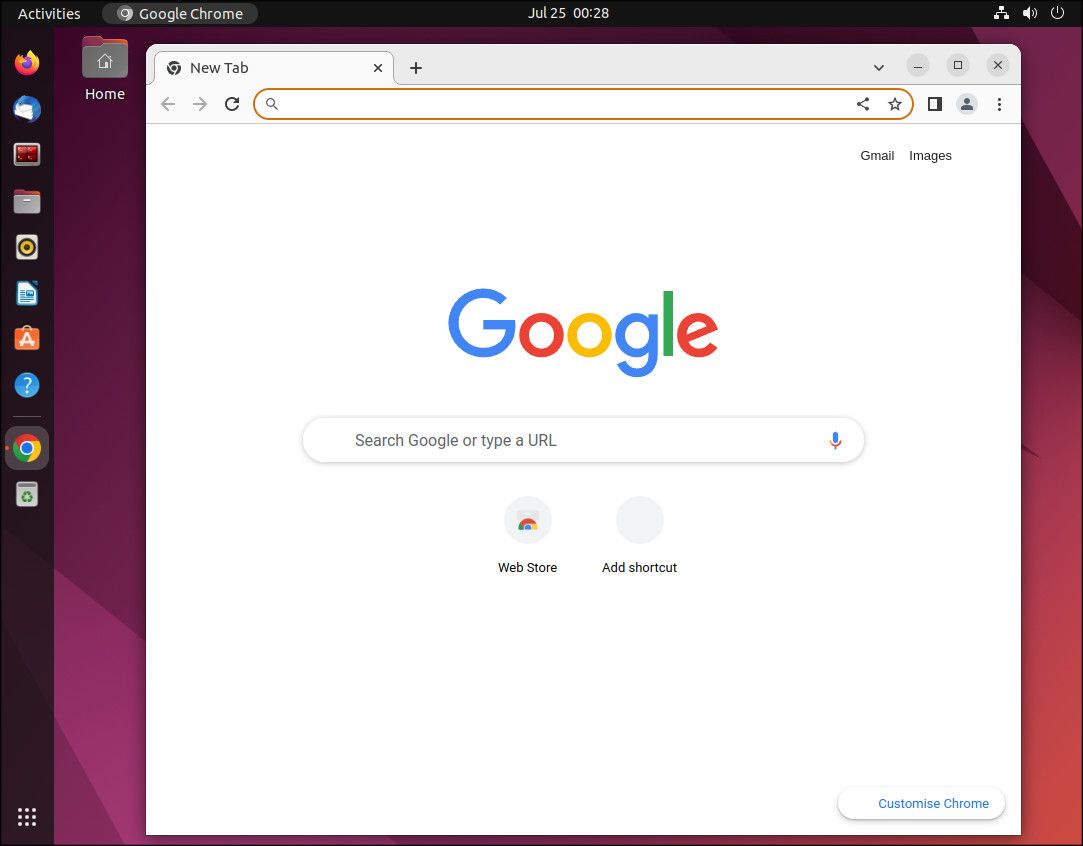
This is the way how you install google chrome on Ubuntu 22.04 and now you can use this browser as the default browser on Ubuntu.
Video
You can watch this video on how to install google chrome on Ubuntu 22.04 LTS step by step without any error.
Conclusion
So this is the way to install google chrome on Ubuntu 22.04 LTS. You can also install google chrome on other Debian-based distros like Debian, Kali Linux, MX Linux, etc.
If you have any questions, feel free to leave a comment.
Related Posts: