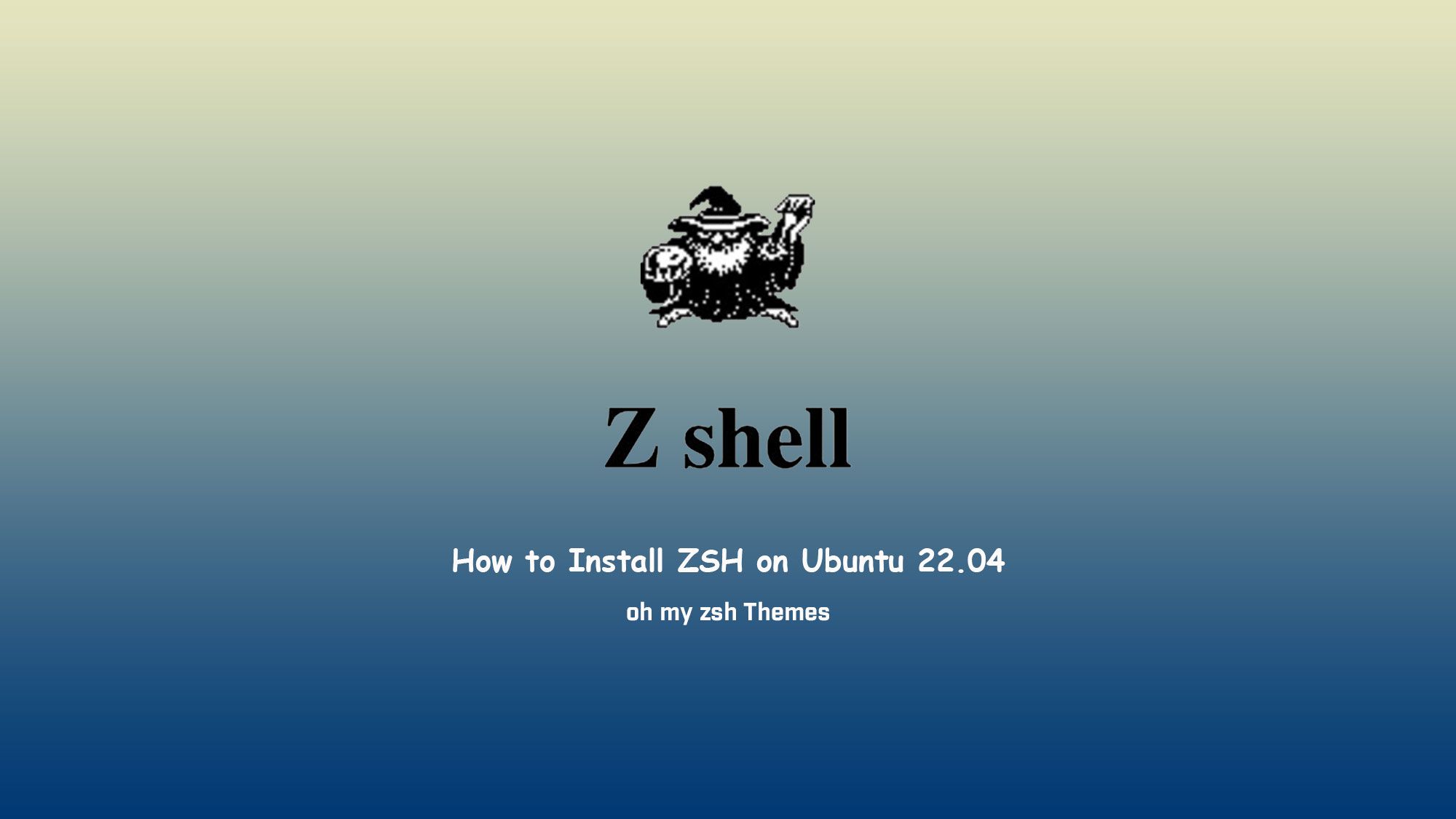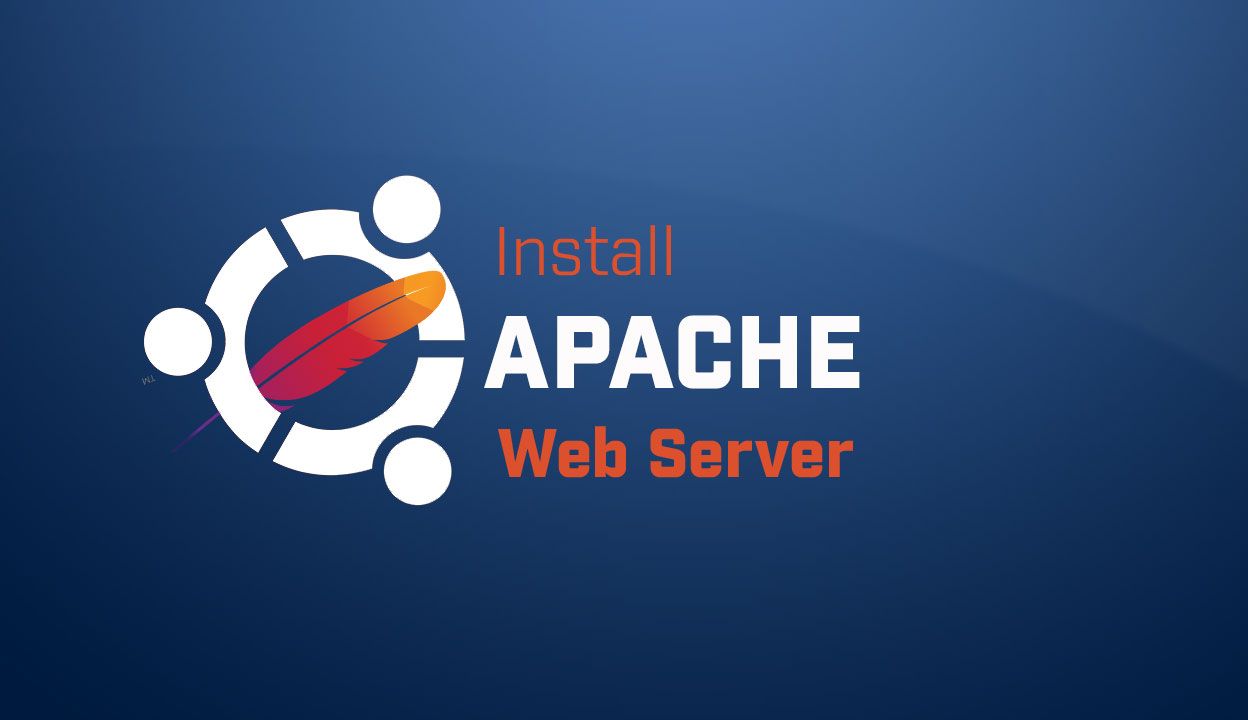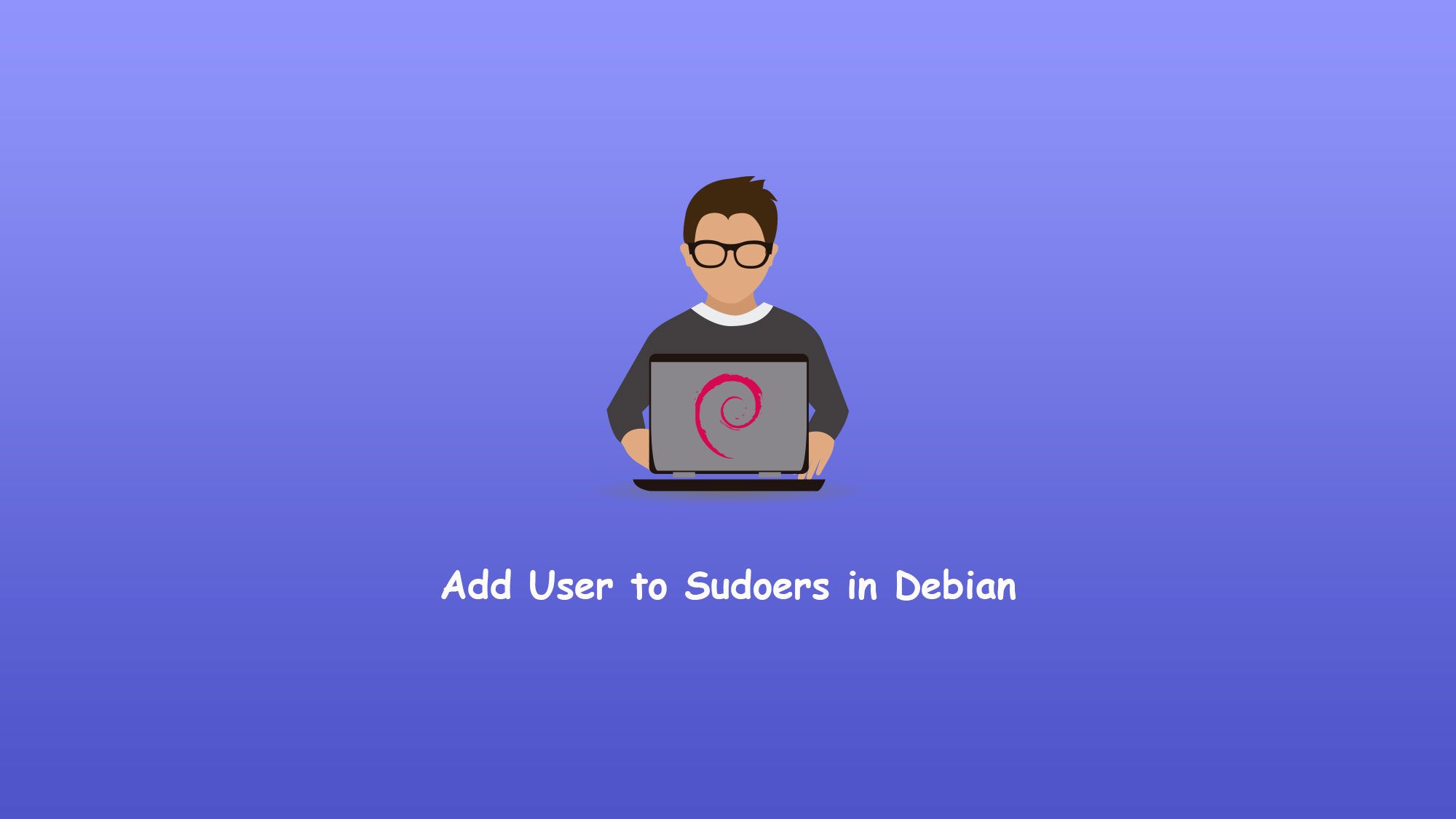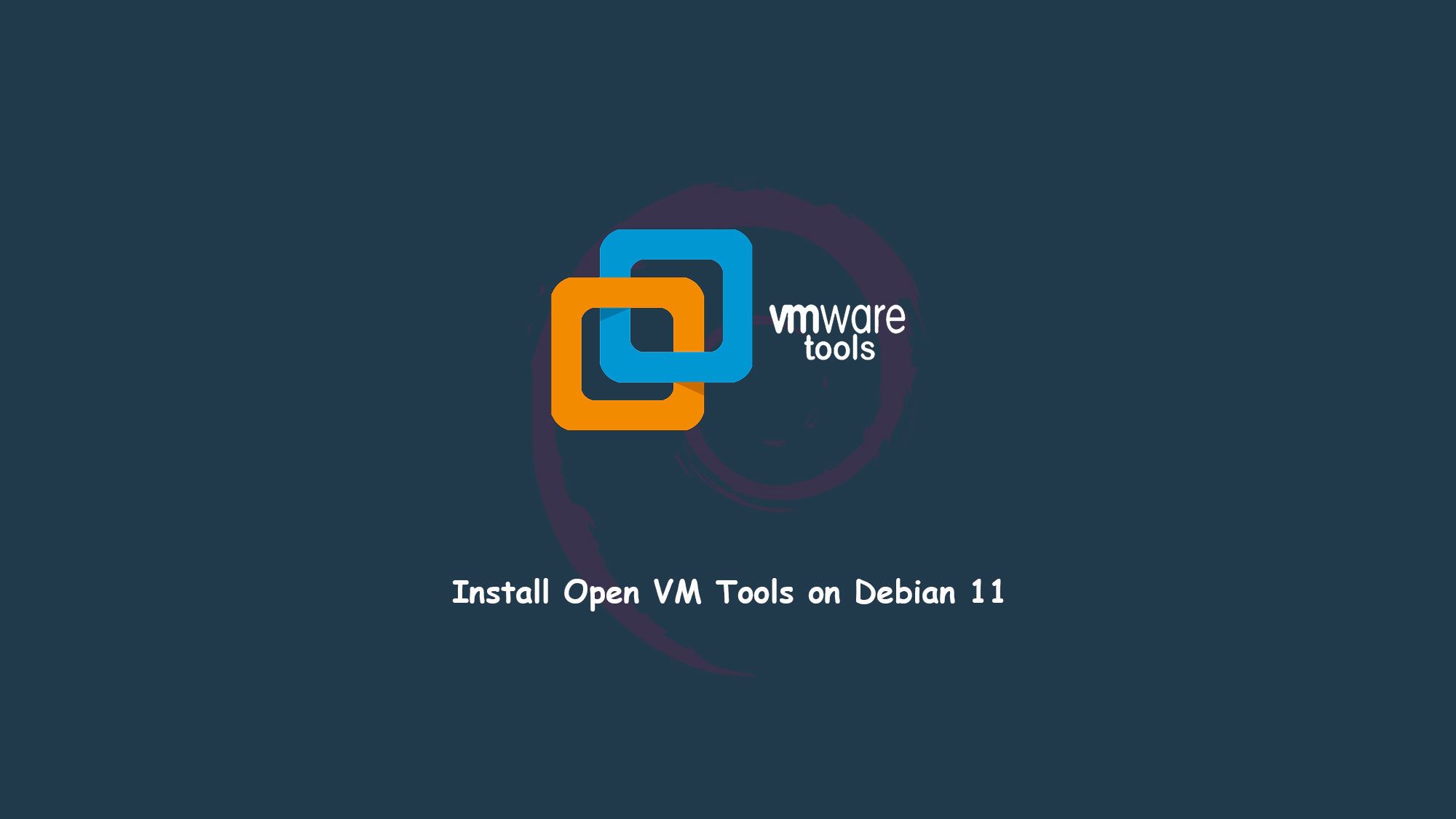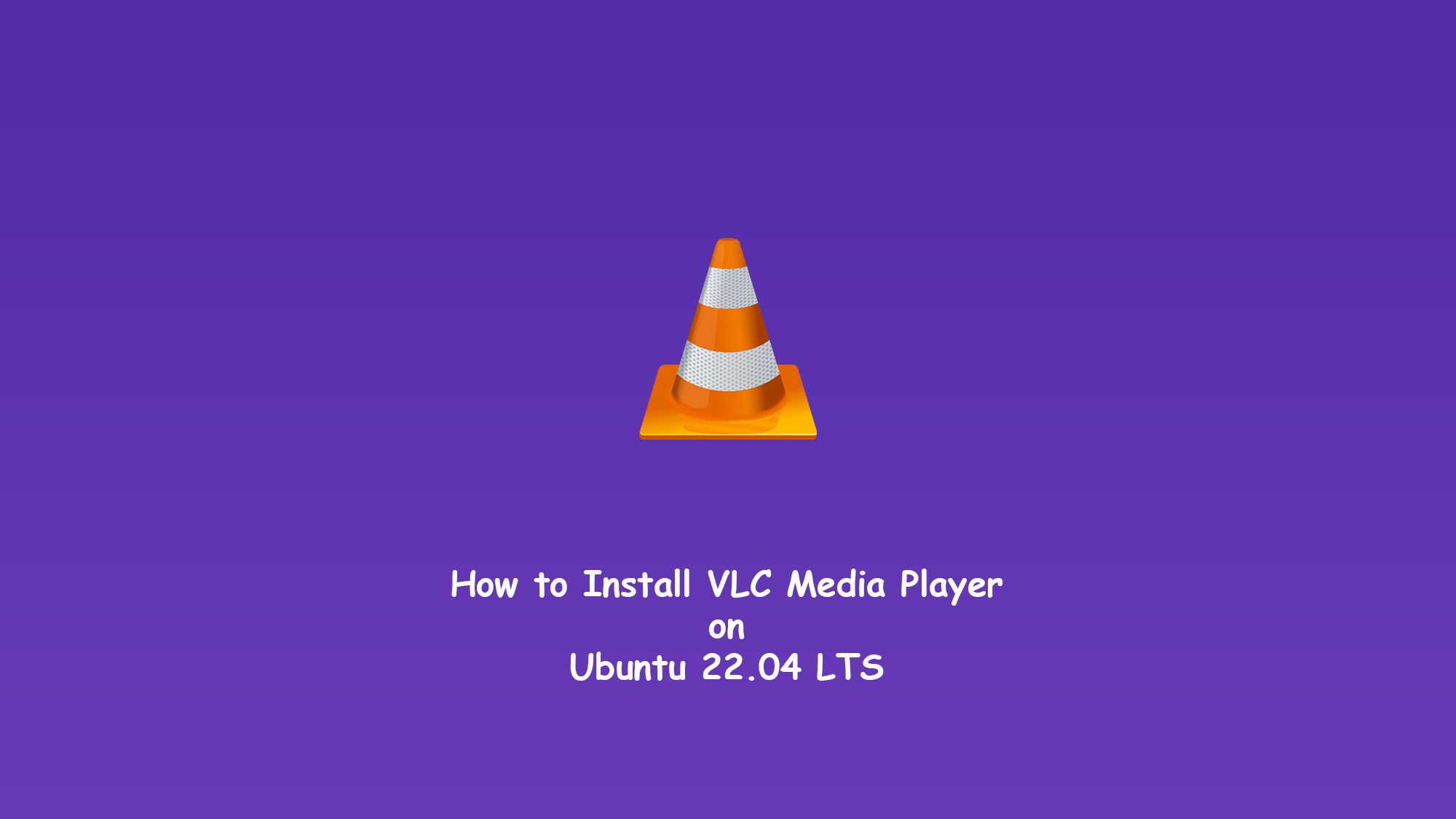In this article, We will show how to install ZSH on Ubuntu 22.04 LTS. My implementations of ZSH (Z shell), which is a better shell alternative to BASH, and here I will show themes and plugins which are suitable for everyone and how to install ZSH in Ubuntu to make the terminal colorful.
What you’ll learn
- How to install ZSH in Ubuntu
- How to update ubuntu
- How to change bash to zsh
What you’ll need
- Ubuntu Desktop
- Root or Sudo-privileged user account
- Basic Linux command line knowledge
- Internet Connection
What is ZSH
Zsh also known as Z shell, is a Unix shell that is an extended version of the Bourne Shell (sh), with many new features and supports many plugins and themes. It is the best alternative to Bash with a cool and stylish shell interface including some features of Bash. KSH and tcsh.
Why ZSH?
ZSH is an awesome shell that just makes everything a bit simpler with its plugins like auto-suggestions, syntax-completing tasks, etc. ZSH has many features like autosuggestion, spelling correction, auto jump, syntax highlighting, and many more plugins and theme support.
Before installing Zsh: Dependencies
Packages that are supportive to Zsh you need to install it:
- zsh – ZSH shell.
- Oh My Zsh – it is an open-source, community-driven framework for managing your zsh configuration.
- zsh-syntax-highlighting – This package provides syntax highlighting for the shell Zsh.
- zsh-autosuggestions – It suggests commands as you type based on history and completions.
How To Install ZSH on Ubuntu
Update Ubuntu
$ sudo apt update
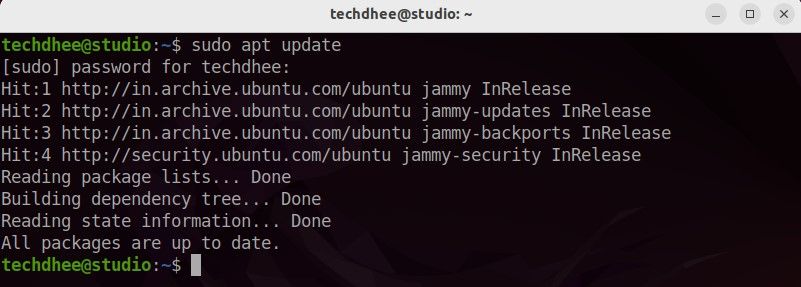
Installing Z Shell (ZSH)
You can install the Z shell (ZSH) using the following command:
$ sudo apt install zsh
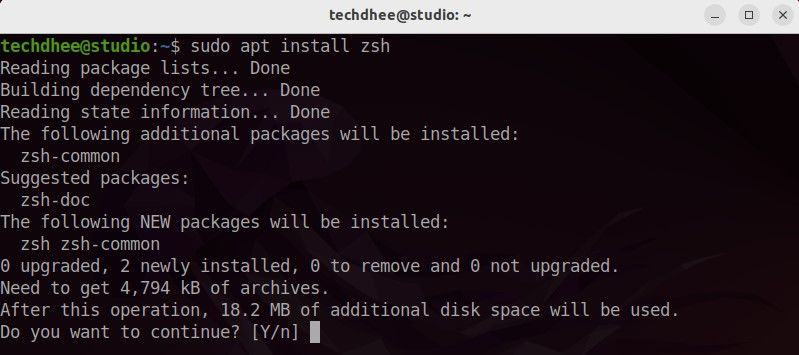
After installing the Zsh we have to install the Oh My Zsh for cool themes and plugins.
Install the oh my zsh theme
Install oh my zsh Vai Curl
$ sh -c "$(curl -fsSL https://raw.github.com/ohmyzsh/ohmyzsh/master/tools/install.sh)"
Install oh my zsh Vai wget
$ sh -c "$(wget https://raw.github.com/ohmyzsh/ohmyzsh/master/tools/install.sh -O -)"
Install the plugins for zsh
Now we have to install the two plugins if you want. But we recommended one plugin which is syntax highlight.
Install zsh-autosuggestions
$ git clone https://github.com/zsh-users/zsh-autosuggestions ${ZSH_CUSTOM:-~/.oh-my-zsh/custom}/plugins/zsh-autosuggestions
zsh-syntax-highlighting
$ git clone https://github.com/zsh-users/zsh-syntax-highlighting.git ${ZSH_CUSTOM:-~/.oh-my-zsh/custom}/plugins/zsh-syntax-highlighting
BASH to ZSH on Ubuntu
Now we have to completely switch Bash to Zsh so you have to type the following command:
$ sudo chsh -s /bin/zsh [username]

And after that, you have to log out from the current user and log in again. Your Zsh is installed. You can check by using the following command:
$ sudo cat /etc/passwd

Here you can check your user at the end from /bin/bash to /bin/zsh. So now your user shell completely changed Bash to Zsh.
Change the Zsh Themes
Now you have installed all the dependencies which are required, so now we will change the ZSH theme you have to edit the .zshrc file to change the themes.
$ nano /home/username/.zshrc
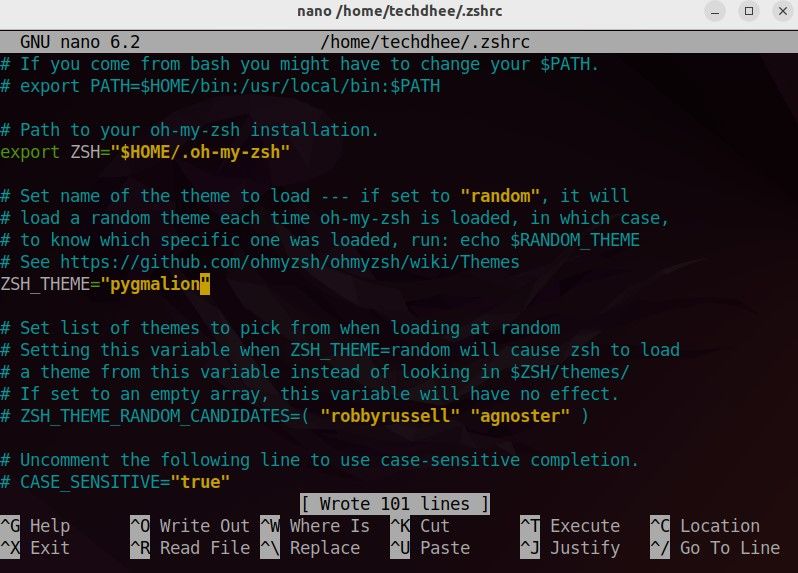
Selecting a Theme
Oh-My-Zsh is the main plugin framework for ZSH, and it comes with many pre-built plugins and themes, you have to just change the name of the theme ZSH_THEME="pygmalion" and your Zsh theme will be changed.
3den.zsh-theme Themes: switch to using ruby_prompt_info()Soliah.zsh-theme fixed rvm warningadben.zsh-theme use https everywhere (#6574)af-magic.zsh-theme af-magic: fix virtualenv prompt suffixafowler.zsh-theme avoid forking subshell to test if user is rootagnoster.zsh-theme agnoster: fix bzr prompt with breezy installed (#8646)alanpeabody.zsh-theme Themes: switch to using ruby_prompt_info()amuse.zsh-theme Themes: switch to using ruby_prompt_info()apple.zsh-theme Clean up appearance lib file and redundant `colors`arrow.zsh-theme use https everywhere (#6574)aussiegeek.zsh-theme aussiegeek theme (include showing rvm prompt)avit.zsh-theme avit: fix prompt sequence (fixes #8678)awesomepanda.zsh-theme Fixes incorrect prompt arrow colorbira.zsh-theme bira: move virtualenv information (#8266)blinks.zsh-theme blinks theme works with light and dark Solarizedbureau.zsh-theme Use `grep -q` for silent behaviorcandy-kingdom.zsh-theme Detect dependency plugins in candy-kingdom and kiwi themescandy.zsh-theme localization support for clock in candy themeclean.zsh-theme use https everywhere (#6574)cloud.zsh-theme [cloud theme] add a space (#3215)crcandy.zsh-theme crcandy: use 24h format in prompt (#7926)crunch.zsh-theme Themes: switch to using ruby_prompt_info()cypher.zsh-theme Fix graphical bug in cypher theme when return status is non-zerodallas.zsh-theme Themes: switch to using ruby_prompt_info()darkblood.zsh-theme Fixed darkblood theme as in issue #23.daveverwer.zsh-theme New theme "daveverwer", based on "geoffgarside".dieter.zsh-theme Change all hostname calls for $HOST or $SHORT_HOSTdogenpunk.zsh-theme Fix git emptiness check in dogenpunk theme (#5329)dpoggi.zsh-theme Added 'dpoggi' themedst.zsh-theme themes: fix prompt verbosity on window resizedstufft.zsh-theme Fix tilde substitution in theme promptsduellj.zsh-theme use https everywhere (#6574)eastwood.zsh-theme Move current_branch() from git plugin to core lib/git.zshedvardm.zsh-theme added my themeemotty.zsh-theme Fix emotty theme when using zsh 5.2 (#5998)essembeh.zsh-theme Remove all copyright information in themes. Closes #2587evan.zsh-theme Change description for Evan's theme to something neutral (#6304)fino-time.zsh-theme Themes: switch to using ruby_prompt_info()fino.zsh-theme Themes: switch to using ruby_prompt_info()fishy.zsh-theme Fix showing aws prompt for theme fishyfletcherm.zsh-theme add fletcherm theme; a slightly modified copy of an old tonotdo themefox.zsh-theme Remove all copyright information in themes. Closes #2587frisk.zsh-theme Modification to the frisk theme to work with the BZR libfrontcube.zsh-theme Themes: switch to using ruby_prompt_info()funky.zsh-theme use https everywhere (#6574)gallifrey.zsh-theme Actions to take after repository migration is complete (#8394)gallois.zsh-theme Themes: switch to using ruby_prompt_info()gentoo.zsh-theme themes: fix prompt verbosity on window resizegnzh.zsh-theme Themes: switch to using ruby_prompt_info()intheloop.zsh-theme Remove all copyright information in themes. Closes #2587itchy.zsh-theme Themes: switch to using ruby_prompt_info()jaischeema.zsh-theme Themes: switch to using ruby_prompt_info()(How to install zsh in kali linux)kiwi.zsh-theme Detect dependency plugins in candy-kingdom and kiwi themeskolo.zsh-theme Clean up appearance lib file and redundant `colors` calls in other fileslukerandall.zsh-theme use https everywhere (#6574)macovsky.zsh-theme Themes: switch to using ruby_prompt_info()maran.zsh-theme Remove duplicate space on the maran theme (#7454)mira.zsh-theme Themes: switch to using ruby_prompt_info()nebirhos.zsh-theme nebirhos: use short hostname in promptnorm.zsh-theme norm: add hg prompt (#6725)pygmalion.zsh-theme Use safer append to hook function arrays (#8406)random.zsh-theme random: remove random theme from possible themesrefined.zsh-theme refined: reset command exec time (#6117)robbyrussell.zsh-theme robbyrussell: restore prompt spacing (#8148)sunrise.zsh-theme Upgrade some URLs to HTTPS (#8202)superjarin.zsh-theme Merge simplified superjarin themesuvash.zsh-theme Themes: switch to using ruby_prompt_info()tjkirch.zsh-theme themes: fix prompt verbosity on window resizetjkirch_mod.zsh-theme themes: fix prompt verbosity on window resizetonotdo.zsh-theme use https everywhere (#6574)wedisagree.zsh-theme Themes: switch to using ruby_prompt_info()wuffers.zsh-theme adding rbenv support to all the rvm themesxiong-chiamiov-plus.zsh-theme use https everywhere (#6574)(How to install zsh in kali linux)zhann.zsh-theme Clean up appearance lib file and redundant `colors` calls in other files
Oh-My-Zsh plugins:
Oh My Zsh comes with a large number of plugins to take advantage of. You can take a look at the plugins directory ls /home/techdhee/.oh-my-zsh/plugins
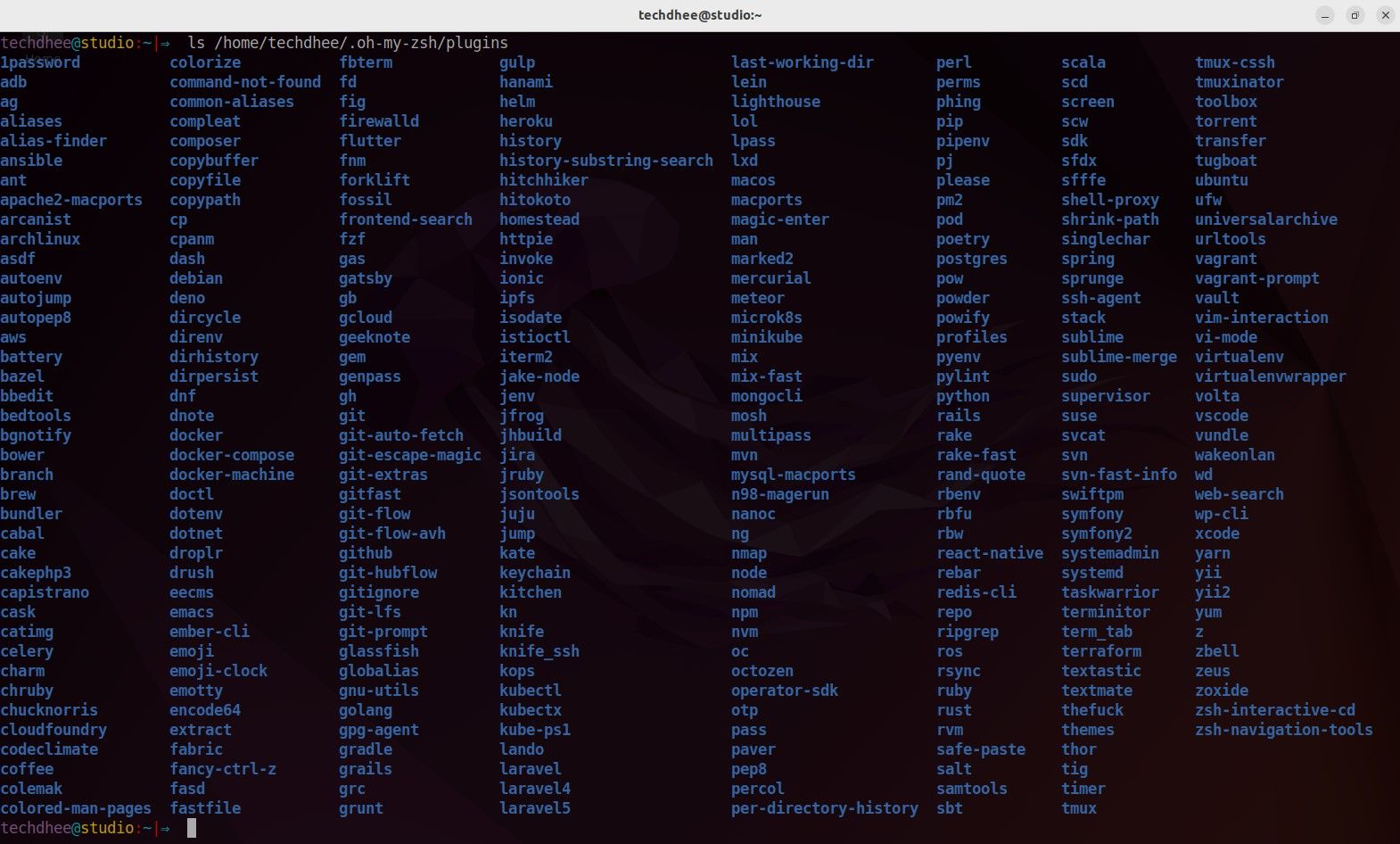
Enabling Plugins
Once you select a plugin that you want to use with Oh My Zsh, you have to enable them in the .zshrc file. Open it with your favorite text editor and you have to see a spot to list all the plugins you want to load.
$ sudo nano /home/username/.zshrc
plugins= ( git zsh-syntax-highlighting )
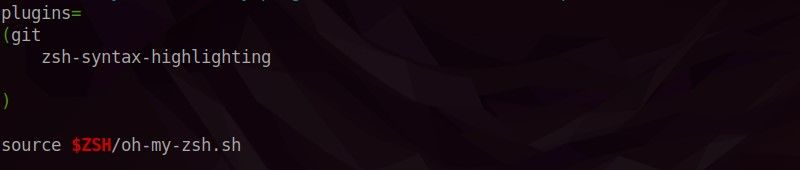
Save the file and use the new shell with a new theme and plugins.
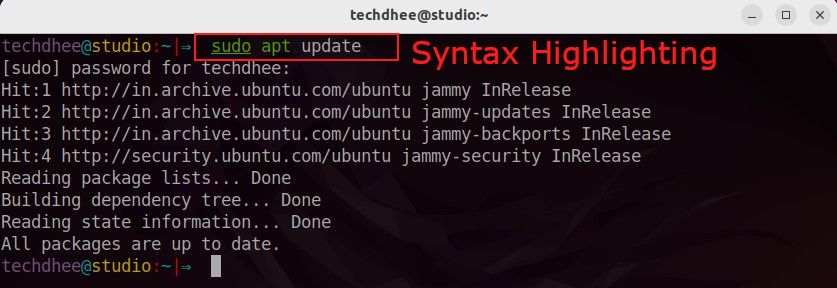
This is the way how you install the Z shell (ZSH) on Ubuntu 22.04 and how to install the oh my ZSH theme in Ubuntu. Now you can enjoy the terminal with a new look.
Conclusion
So this is the way to install the Z shell (ZSH) on Ubuntu 22.04 LTS. You can also install the Z shell (ZSH) on other Debian-based distros like Debian, Kali Linux, etc.
If you have any questions, feel free to leave a comment.
Related Posts: