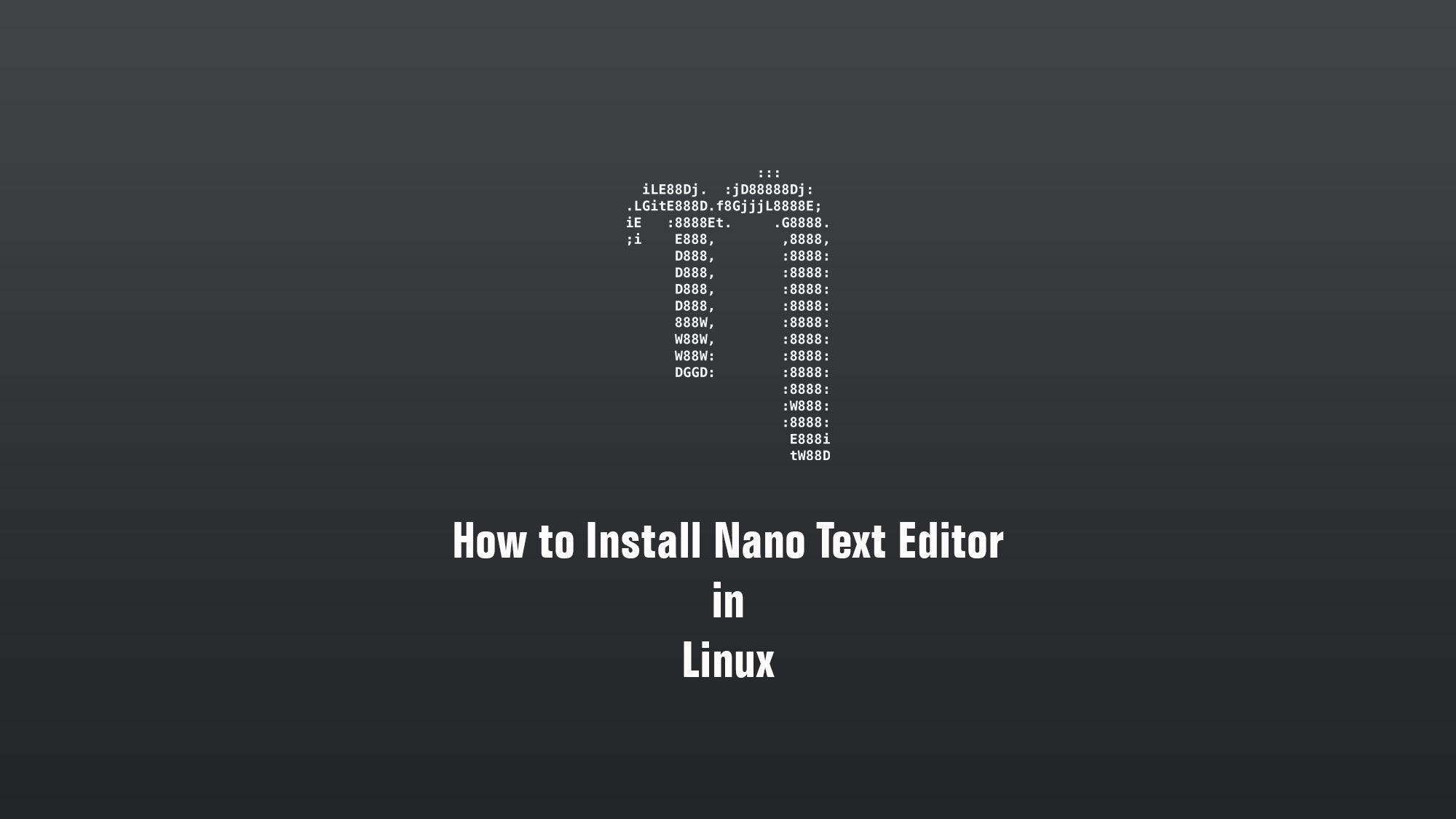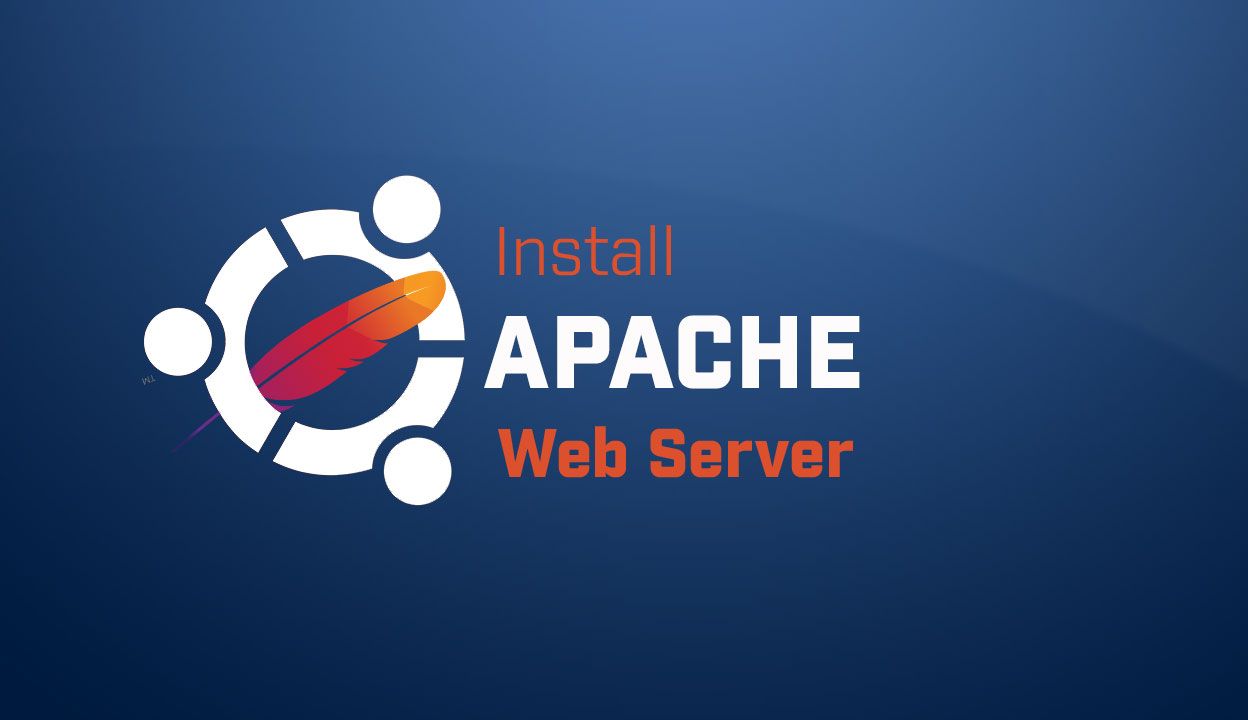In this guide, we will learn about how to install the nano text editor on Linux. We will use Ubuntu in this tutorial. Nano is a small and friendly text editor. Besides basic text editing, nano offers many extra features like an interactive search and replace, go-to line and column number, auto-indentation, feature toggles, internationalization support, and filename tab completion.
What you’ll learn
- How to update Ubuntu
- How to install the nano text editor
- How to use the nano editor
What you’ll need
- Ubuntu Desktop
- Root or Sudo-privileged user account
- Basic Linux command line knowledge
Install the nano on Ubuntu
Update your Ubuntu
$ sudo apt update
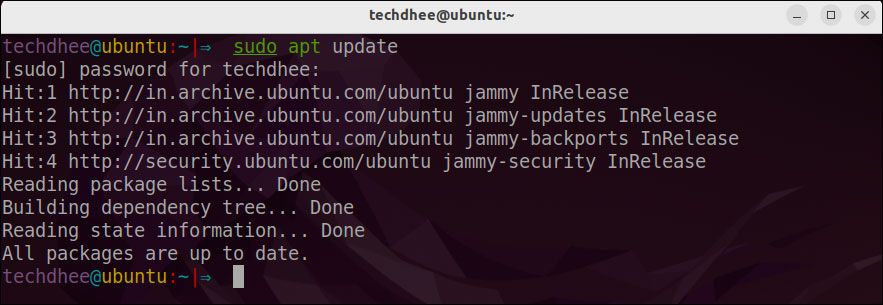
Installing the nano text editor
$ sudo apt install nano -y
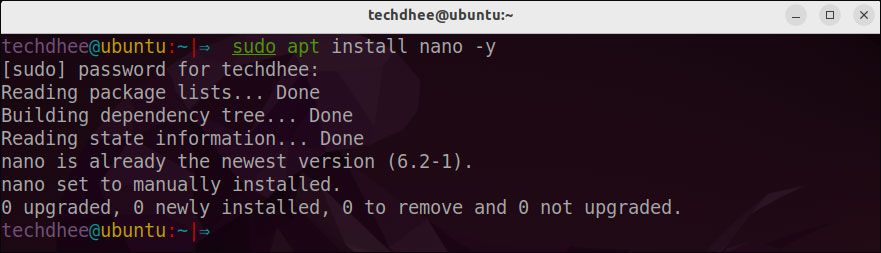
After installing all required packages we can verify the installation of the nano text editor using the following command.
$ nano --version
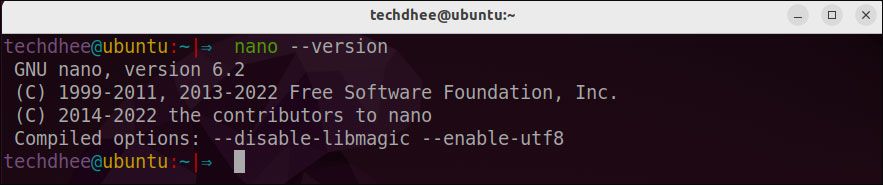
Open nano text editor
Now after installing the nano text editor you can open the editor by command line, so type the following command in the terminal:
$ nano
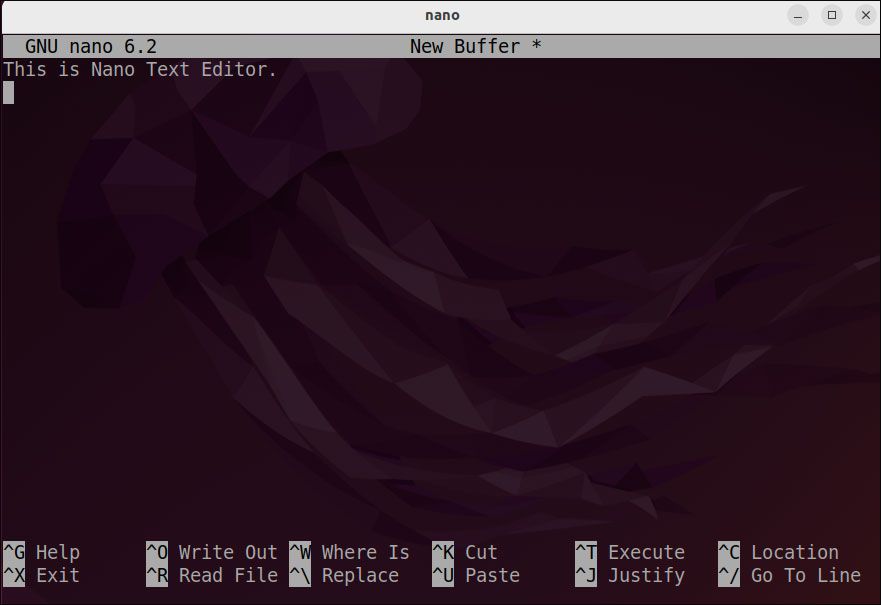
Nano’s shortcuts
The editor’s most important and basic keystrokes and their functions:
| File Handling | |
|---|---|
| Ctrl+S | Save current file |
| Ctrl+O | Offer to write file (“Save as”) |
| Ctrl+R | Insert a file into the current one |
| Ctrl+X | Close buffer, exit from nano |
There are many keystrokes if you want to learn, visit the official website.
iLE88Dj. :jD88888Dj: .LGitE888D.f8GjjjL8888E; .d8888b. 888b 888 888 888 iE :8888Et. .G8888. d88P Y88b 8888b 888 888 888 ;i E888, ,8888, 888 888 88888b 888 888 888 D888, :8888: 888 888Y88b 888 888 888 D888, :8888: 888 88888 888 Y88b888 888 888 D888, :8888: 888 888 888 Y88888 888 888 D888, :8888: Y88b d88P 888 Y8888 Y88b. .d88P 888W, :8888: "Y8888P88 888 Y888 "Y88888P" W88W, :8888: W88W: :8888: 88888b. 8888b. 88888b. .d88b. DGGD: :8888: 888 "88b "88b 888 "88b d88""88b :8888: 888 888 .d888888 888 888 888 888 :W888: 888 888 888 888 888 888 Y88..88P :8888: 888 888 "Y888888 888 888 "Y88P" E888i tW88D Nano Text Editor
This is the way how you install the nano text editor on Ubuntu 22.04 and use the nano text editor to edit your config files or other files.
Conclusion
So this is the way to install the nano text editor on Ubuntu 22.04 LTS. You can also install the nano text editor on other Debian-based distros like Debian, Kali Linux, MX Linux, etc.
If you have any questions, feel free to leave a comment.
Related Posts: